#configure Synology monitoring
Explore tagged Tumblr posts
Text
Cybersecurity Tips to Secure Synology NAS against Ransomware
This month signifies the Cybersecurity Awareness Month. Therefore, I will be discussing some security best practices and offering “Cybersecurity Tips to Secure Synology NAS against Ransomware”. Please see How to disable Ads in Windows 11, How to Backup MacOS to Synology NAS via Time Machine, and how to Turn Off Windows 11 Tips and Suggestions Notifications. Many organisations struggle to manage…
#3-2-1 Backup Rule#configure Synology monitoring#Join Synology to the Domain#Offsite Backup#Synology#Synology Active Insights#Synology Configuration#Synology DS923+ NAS#Synology DSM 7.2#Synology Monitoring#Synology monitoring setup#Synology NAS#Synology NAS backup#Synology NAS monitoring#Synology Time Machine#Tips for Advanced Data Protection#VPN on Synology NAS
0 notes
Text
Setting Up a Home Server: A Comprehensive Guide
In today’s digital age, having a home server can be a game-changer. It allows you to centralize your data, stream media, and even host your own websites or applications. Setting up a home server may seem daunting, but with the right guidance, it can be a rewarding and empowering experience. In this blog post, we’ll walk you through the steps to set up your very own home server.
Choosing the Right Hardware
The first step in setting up a home server is to select the appropriate hardware. The hardware you choose will depend on your specific needs and budget. Here are some factors to consider:
Processor: The processor, or CPU, is the heart of your server. Look for a processor with multiple cores and a decent clock speed to ensure smooth performance.
RAM: The amount of RAM you need will depend on the tasks you plan to perform on your server. As a general rule, aim for at least 4GB of RAM, but 8GB or more is recommended for more demanding applications.
Storage: The storage capacity of your server will determine how much data you can store. Consider using a high-capacity hard drive or a combination of hard drives in a RAID configuration for redundancy and improved performance.
Operating System: Choose an operating system that suits your needs. Popular options include Windows Server, Linux (e.g., Ubuntu Server, CentOS), or even a NAS (Network Attached Storage) operating system like FreeNAS or Synology DSM.
Setting Up the Server Hardware
Once you’ve selected your hardware, it’s time to set up the physical server. Follow these steps:
Assemble the Hardware: Carefully follow the instructions provided with your server components to assemble the hardware. This may involve installing the CPU, RAM, and storage drives.
Connect the Cables: Connect the necessary cables, such as the power cable, network cable, and any additional cables required for your specific setup.
Install the Operating System: Follow the installation instructions for your chosen operating system. This may involve creating bootable media, partitioning the storage, and configuring the initial settings.
Configuring the Server Software
With the hardware set up, it’s time to configure the server software. The specific steps will vary depending on the operating system you’ve chosen, but here are some general guidelines:
Update the Operating System: Ensure that your operating system is up-to-date by installing the latest security patches and updates.
Set Up Network Settings: Configure the network settings, such as the server’s IP address, subnet mask, and default gateway, to ensure it can communicate with your home network.
Install and Configure Services: Depending on your needs, you may want to install and configure various services, such as a web server (e.g., Apache or Nginx), a file server (e.g., Samba or NFS), a media server (e.g., Plex or Emby), or a database server (e.g., MySQL or PostgreSQL).
Secure the Server: Implement security measures, such as setting up a firewall, enabling two-factor authentication, and regularly updating your server’s software to protect against potential threats.

Accessing and Managing the Server
Once your server is set up and configured, you’ll need to learn how to access and manage it. Here are some tips:
Remote Access: Depending on your server’s operating system, you may be able to access it remotely using a web-based interface, a desktop client, or a command-line tool. This allows you to manage your server from anywhere.
Backup and Restore: Implement a reliable backup strategy to protect your data. This may involve using a cloud-based backup service or setting up a local backup solution.
Monitoring and Maintenance: Monitor your server’s performance, logs, and resource usage to ensure it’s running smoothly. Regularly maintain your server by applying updates, managing user accounts, and addressing any issues that arise.
Practical Applications for a Home Server
A home server can be used for a variety of purposes, including:
File Storage and Sharing: Use your home server as a central storage location for your files, documents, and media, making them accessible to all devices on your home network.
Media Streaming: Turn your home server into a media hub by hosting your personal media library and streaming it to various devices throughout your home.
Web Hosting: Host your own websites, web applications, or even a personal blog on your home server, giving you full control over your online presence.
Backup and Disaster Recovery: Utilize your home server as a backup solution, ensuring your important data is safe and secure in the event of a hardware failure or other disaster.
Home Automation: Integrate your home server with smart home devices and services, allowing you to centralize and automate various aspects of your home.
0 notes
Text
can't see network computers over vpn synology
🔒🌍✨ Get 3 Months FREE VPN - Secure & Private Internet Access Worldwide! Click Here ✨🌍🔒
can't see network computers over vpn synology
VPN network visibility issues
Ensuring proper visibility within a VPN network is crucial for maintaining security and efficiency. However, numerous challenges can impede this visibility, posing potential risks to the network's integrity and functionality.
One prevalent issue is the encryption of VPN traffic. While encryption is essential for protecting sensitive data from unauthorized access, it also conceals the contents of the network packets, making it difficult for traditional monitoring tools to inspect them. Without the ability to decrypt traffic, network administrators may struggle to identify and mitigate potential threats.
Additionally, the proliferation of remote work has led to an increase in the use of personal devices and unmanaged endpoints connecting to VPNs. These devices may lack the necessary security measures or be compromised, introducing vulnerabilities into the network. Monitoring and controlling the activity of these endpoints becomes challenging, further exacerbating visibility issues.
Moreover, as VPNs extend across geographically dispersed locations, maintaining consistent visibility across the entire network becomes increasingly complex. Variances in network infrastructure, bandwidth limitations, and latency issues can hinder the effectiveness of monitoring tools, resulting in blind spots that attackers could exploit.
To address these visibility challenges, organizations can implement advanced network monitoring solutions specifically designed for encrypted traffic analysis. These tools employ techniques such as deep packet inspection and behavior analysis to uncover malicious activity within encrypted traffic without compromising privacy. Additionally, implementing endpoint detection and response (EDR) solutions can help organizations gain insights into the activities of remote devices connecting to the VPN.
In conclusion, maintaining visibility within a VPN network is essential for effective security management. By leveraging specialized monitoring solutions and implementing comprehensive endpoint security measures, organizations can mitigate the risks associated with VPN visibility issues and safeguard their networks against potential threats.
Synology NAS remote access troubleshooting
When setting up a Synology NAS for remote access, various issues may arise that could hinder the connection process. Here are some common troubleshooting steps to help resolve remote access issues with your Synology NAS.
Check Network Connection: Ensure that your Synology NAS is connected to the internet and that there are no connectivity issues on your network. Verify the network settings on your NAS and router to confirm they are configured correctly.
Port Forwarding: If you are using port forwarding for remote access, check that the ports required by your Synology NAS are properly forwarded in your router settings. Make sure that the correct ports are open to allow remote connections.
Firewall Settings: Check the firewall settings on your NAS device and router to ensure that they are not blocking incoming or outgoing traffic required for remote access. Adjust the firewall settings if necessary to permit connections to your NAS.
Dynamic DNS: If you are using a dynamic DNS service to access your NAS remotely, verify that the dynamic DNS settings are correctly configured on your NAS device. Ensure that the dynamic DNS service is updating with your current public IP address.
VPN Connection: Consider using a VPN connection to access your Synology NAS remotely. Set up a VPN server on your NAS for secure remote connections, especially if you encounter issues with direct remote access.
By following these troubleshooting steps, you can effectively resolve remote access issues with your Synology NAS and ensure seamless connectivity to your files and data from anywhere. Always prioritize security measures to safeguard your remote connections and protect your NAS from unauthorized access.
Network discovery problems over VPN
Network discovery problems over VPN can be a common issue that users encounter when trying to connect devices within a virtual private network. A VPN is designed to provide a secure and encrypted connection to the internet, which can sometimes restrict network discovery protocols from functioning properly.
One of the main causes of network discovery problems over VPN is the blocking of broadcast packets. Network discovery tools such as Bonjour, NetBIOS, and UPnP rely on broadcast packets to communicate with other devices on the network. However, VPNs often block these broadcast packets to enhance security and prevent unauthorized access.
Additionally, network discovery can also be affected by the configuration of the VPN itself. Some VPNs may isolate connected devices from each other for security reasons, which can prevent devices from being discovered on the network. In such cases, users may need to configure the VPN settings to allow local network discovery.
To troubleshoot network discovery problems over VPN, users can try adjusting the VPN settings to allow broadcast packets, enabling network discovery protocols, or using alternative methods such as manually entering IP addresses to connect to devices on the network.
Overall, understanding the limitations of network discovery over VPN and implementing appropriate configurations can help users overcome connectivity issues and ensure seamless communication between devices within the virtual private network.
Remote computer visibility on Synology VPN
Remote computer visibility with Synology VPN
Synology VPN provides a secure way to access your Synology NAS and other network resources remotely. One key feature of Synology VPN is the ability to maintain visibility of your remote computers while connected to the VPN.
When you connect to your Synology VPN server, you are essentially creating a secure tunnel between your remote computer and your home network. This allows you to access resources on your home network as if you were physically there. With Synology VPN, you can access shared folders, printers, and other devices on your network easily and securely.
In addition to accessing resources on your home network, Synology VPN also allows you to monitor and manage your remote computers. You can remotely access and control your computers, troubleshoot issues, and perform maintenance tasks from anywhere in the world. This level of visibility and control is especially useful for IT professionals, remote workers, and anyone who needs to manage multiple computers from a distance.
Furthermore, Synology VPN offers robust security features to ensure that your remote computer visibility is protected. With encryption protocols and authentication mechanisms in place, you can be confident that your network traffic is secure and your data is safe from prying eyes.
In conclusion, Synology VPN provides remote computer visibility that is essential for efficient remote work and network management. By using Synology VPN, you can stay connected to your devices and data no matter where you are, without compromising on security.
Troubleshooting Synology VPN network browsing issues
Troubleshooting Synology VPN Network Browsing Issues
Virtual Private Network (VPN) technology offers a secure way to connect to a network from a remote location. However, sometimes users may encounter browsing issues while connected to a Synology VPN network. Here are some troubleshooting steps to resolve common problems:
Check VPN Connection: Ensure that the VPN connection is active and stable. Verify that the VPN server settings are correctly configured on both the client and the Synology NAS.
DNS Configuration: Incorrect Domain Name System (DNS) settings can cause browsing issues. Check the DNS settings on both the client device and the Synology NAS to ensure they match and are properly configured.
Firewall Settings: Firewalls can sometimes block VPN connections or restrict browsing capabilities. Review the firewall settings on both the client device and the Synology NAS to allow traffic for the VPN connection.
Update Software/Firmware: Outdated software or firmware on the Synology NAS or client device can lead to compatibility issues. Ensure that both systems are running the latest updates.
Network Bandwidth: Slow network bandwidth can affect browsing speed and connectivity over a VPN. Check the network bandwidth and consider upgrading if necessary.
VPN Protocol: Different VPN protocols can impact browsing performance. Experiment with different protocols (such as OpenVPN, L2TP/IPsec, or PPTP) to see which one offers the best browsing experience.
By following these troubleshooting steps, users can effectively address and resolve browsing issues while connected to a Synology VPN network. If problems persist, contacting Synology support or seeking assistance from IT professionals may be necessary to further diagnose and resolve the issue.
0 notes
Text
can sonology use a vpn client
🔒🌍✨ Get 3 Months FREE VPN - Secure & Private Internet Access Worldwide! Click Here ✨🌍🔒
can sonology use a vpn client
VPN client for sonology
Title: Choosing the Best VPN Client for Synology NAS Devices
In the digital age, ensuring the security and privacy of your data is paramount, especially when it comes to network-attached storage (NAS) devices like Synology. With the increasing threat of cyber-attacks and surveillance, using a Virtual Private Network (VPN) client for your Synology NAS is essential for safeguarding your sensitive information.
When selecting a VPN client for your Synology NAS, several factors should be considered to ensure optimal performance and security. Here are some key points to keep in mind:
Compatibility: Choose a VPN client that is compatible with Synology's operating system, DiskStation Manager (DSM). Look for VPN providers that offer dedicated apps or setup guides specifically for Synology devices.
Security Features: Opt for a VPN client that prioritizes security features such as strong encryption protocols (e.g., OpenVPN, IKEv2/IPSec), DNS leak protection, and a kill switch. These features will help protect your data from unauthorized access and ensure your online activities remain private.
Server Network: Consider the VPN provider's server network and locations. A VPN with a diverse range of servers across the globe will offer better connectivity and the ability to bypass geo-restrictions, allowing you to access content from different regions securely.
Speed and Performance: Look for a VPN client that offers high-speed connections and minimal latency. Since NAS devices are used for file storage and sharing, a VPN that maintains fast upload and download speeds is crucial for seamless data transfer.
User-Friendly Interface: Choose a VPN client with an intuitive interface that makes it easy to set up and manage on your Synology NAS. A user-friendly interface will streamline the configuration process and allow you to monitor your VPN connection effortlessly.
In conclusion, selecting the right VPN client for your Synology NAS is essential for maintaining the security and privacy of your data. By considering factors such as compatibility, security features, server network, speed, and usability, you can ensure that your Synology NAS remains protected against cyber threats while enjoying seamless connectivity.
Sonology security with VPN
Sonology security with VPN Sonology security is crucial for maintaining the integrity and confidentiality of sensitive data within an organization. With the increasing number of cyber threats targeting businesses, implementing robust security measures is essential to safeguard valuable information. One effective way to enhance Sonology security is by using a Virtual Private Network (VPN).
A VPN creates a secure and encrypted connection between devices, ensuring that data transmitted over the network remains private and protected from unauthorized access. By routing Sonology traffic through a VPN server, organizations can prevent cybercriminals from intercepting communication and gaining access to confidential information.
In addition to encrypting data, VPNs can also help organizations bypass geo-restrictions and censorship, allowing Sonologists to access restricted content and online resources from anywhere in the world. This can be especially beneficial for Sonologists who travel frequently or work remotely, as it enables them to stay connected and productive without compromising security.
Furthermore, using a VPN for Sonology security can enhance overall network performance by reducing latency and improving connection speeds. By optimizing network traffic and providing a secure tunnel for data transmission, VPNs help Sonologists work more efficiently and effectively without worrying about potential security risks.
In conclusion, leveraging a VPN for Sonology security is a proactive and effective measure to protect sensitive data and ensure a secure working environment for Sonologists. By encrypting data, bypassing restrictions, and optimizing network performance, VPNs play a vital role in safeguarding valuable information and mitigating cybersecurity threats within the Sonology field.
VPN benefits for sonology
VPN, or Virtual Private Network, offers a range of benefits for Sonology enthusiasts. Sonology is the study of sound and its applications, which often involves accessing and sharing sensitive audio files. Using a VPN while engaging in Sonology activities can enhance security and privacy.
One of the primary benefits of utilizing a VPN for Sonology is data encryption. VPNs encrypt internet traffic, making it difficult for third parties to intercept and view sensitive audio files being transmitted. This encryption is crucial when sharing proprietary sound recordings or research data related to Sonology.
Moreover, VPNs provide users with anonymity by masking their IP addresses. This feature is particularly useful for Sonology experts who want to maintain privacy while conducting research online or accessing region-restricted content. By hiding their IP addresses, Sonology enthusiasts can protect their identities and avoid potential surveillance.
Additionally, VPNs enable users to bypass geo-blocks and access Sonology-related content from anywhere in the world. This is advantageous for individuals who travel frequently or live in regions where certain audio resources are restricted. With a VPN, Sonology researchers can connect to servers in different countries and explore a broader range of sound studies materials.
In conclusion, VPNs offer a secure and versatile solution for Sonology enthusiasts looking to safeguard their data, maintain anonymity, and access unrestricted audio resources. By incorporating a VPN into their online activities, Sonology experts can enhance their digital privacy and expand their research capabilities.
Sonology VPN protocols
Sonology VPN protocols refer to the different methods used by Sonology VPN services to establish secure and encrypted connections between a user's device and the VPN server. These protocols play a crucial role in ensuring the privacy and security of users' data transmitted over the internet.
One of the most common VPN protocols used by Sonology is OpenVPN, known for its robust security features and reliability. OpenVPN utilizes open-source technology and implements secure socket layer (SSL) encryption to create a secure tunnel for data transmission. It is compatible with a wide range of devices and operating systems, making it a versatile choice for Sonology users.
Another popular protocol used by Sonology is IKEv2/IPsec. This protocol is known for its fast connection speeds and stability, making it ideal for users looking for a balance between security and performance. IKEv2/IPsec is particularly well-suited for mobile devices, as it can quickly re-establish connections in case of network changes.
Sonology VPN services also commonly support protocols such as L2TP/IPsec and PPTP. While these protocols may not offer the same level of security as OpenVPN or IKEv2/IPsec, they are still widely used for their compatibility with a variety of devices.
In conclusion, Sonology VPN protocols play a crucial role in ensuring the security and privacy of users' internet connections. By offering a range of protocols to choose from, Sonology enables users to select the best option based on their specific needs for security, speed, and device compatibility.
Implementing VPN in sonology
Implementing a Virtual Private Network (VPN) in Synology can enhance the security and privacy of your network and data. Synology offers built-in VPN Server and VPN Client features that allow users to establish secure connections remotely.
To implement a VPN in Synology, users can start by setting up the VPN Server on their Synology NAS device. This can be done by configuring the VPN Server settings in the DiskStation Manager (DSM) interface. Users can choose from various VPN protocols such as OpenVPN, L2TP/IPSec, or PPTP based on their preferences and security requirements.
Once the VPN Server is set up, users can create accounts for remote access and configure connection settings. They can also set up port forwarding on their router to allow external connections to the VPN Server.
On the client side, users can configure VPN Client settings on their devices to connect to the Synology VPN Server securely. By using the Synology VPN Client application or configuring native VPN client settings on their devices, users can establish encrypted connections to their Synology NAS and access resources securely over the internet.
Implementing a VPN in Synology provides a secure way to access the network remotely, protect sensitive data from unauthorized access, and ensure privacy while browsing the internet. By following the steps to set up the VPN Server and Client features, users can enjoy a safer and more private online experience with their Synology NAS.
1 note
·
View note
Text
can synology nas download torrent with vpn
🔒🌍✨ Get 3 Months FREE VPN - Secure & Private Internet Access Worldwide! Click Here ✨🌍🔒
can synology nas download torrent with vpn
Synology NAS torrent downloading
When it comes to torrent downloading, using a Synology NAS device can be a convenient and efficient method for users looking to manage and automate their downloads. A NAS, or Network Attached Storage, acts as a central hub for storing and accessing data on a local network. Synology is a popular brand known for its user-friendly interface and robust features, making it a great choice for setting up a torrent downloading system.
One of the main advantages of using a Synology NAS for torrent downloading is the ability to set up download tasks remotely. By accessing the NAS through a web interface or dedicated mobile app, users can search for torrents, add them to the download queue, and monitor the progress from anywhere with an internet connection. This convenience allows users to start, pause, or schedule downloads without the need to keep their computer running.
Moreover, Synology NAS devices offer various security features to protect user privacy and data while downloading torrents. Users can encrypt their connections, set up VPN services, and enable firewall rules to enhance security and anonymity when downloading files. Additionally, the built-in antivirus and malware scanning capabilities of Synology NAS can help safeguard against potential threats from downloaded files.
Overall, utilizing a Synology NAS for torrent downloading provides a reliable and user-friendly solution for managing downloads efficiently and securely. With its intuitive interface, remote access capabilities, and robust security features, users can enjoy a seamless torrent downloading experience while maintaining peace of mind regarding their data and privacy.
VPN for Synology NAS
Title: Enhancing Security and Privacy: The Importance of VPN for Synology NAS
In today's digital landscape, safeguarding sensitive data is paramount. Synology Network Attached Storage (NAS) systems serve as invaluable repositories for personal and professional data, but their security can be vulnerable without proper measures in place. This is where a Virtual Private Network (VPN) comes into play, offering robust encryption and enhanced privacy for Synology NAS users.
VPN technology establishes a secure, encrypted connection between your device and a remote server, effectively masking your online activities from prying eyes. When integrated with a Synology NAS, a VPN adds an extra layer of security by encrypting data transmissions to and from the NAS device. This is particularly crucial when accessing NAS remotely over public Wi-Fi networks or through the internet.
One of the primary benefits of using a VPN with Synology NAS is data encryption. By encrypting data traffic, VPNs prevent unauthorized access to sensitive information stored on the NAS, shielding it from potential cyber threats such as hacking attempts or data interception. Additionally, VPNs help circumvent geo-restrictions, allowing users to access NAS content from anywhere in the world securely.
Moreover, VPNs bolster privacy by masking users' IP addresses and online activities. This is especially advantageous for businesses or individuals handling confidential data, as it reduces the risk of data leaks or surveillance. By tunneling internet traffic through encrypted connections, VPNs ensure anonymity and confidentiality, bolstering overall cybersecurity posture.
Synology NAS devices offer built-in support for popular VPN protocols such as OpenVPN and L2TP/IPsec, making it easy to set up and configure VPN connections. Users can choose from a variety of VPN service providers to find the one that best fits their security needs and preferences.
In conclusion, integrating a VPN with Synology NAS is a prudent step towards fortifying data security and preserving privacy. By encrypting data transmissions and anonymizing online activities, VPNs provide peace of mind for users seeking to safeguard their valuable information in an increasingly interconnected world.
Torrent client setup on Synology NAS
Setting up a torrent client on your Synology NAS can be a great way to manage and download your torrent files conveniently. With the right setup, you can ensure seamless downloading and management of your torrent files directly from your NAS device.
To begin, you need to access the Package Center on your Synology NAS and search for a suitable torrent client application. One popular option is Download Station, which is a built-in application that supports torrent downloading. Once you locate the application, simply click 'Install' to add it to your NAS.
After the installation is complete, you can configure the settings of the torrent client to suit your preferences. You can set download and upload limits, enable encryption, and manage the storage location for your torrent files. It's essential to pay attention to these settings to optimize your torrent downloading experience.
To start downloading torrents, you can either add torrent files manually or use magnet links to initiate downloads directly within the client. You can monitor the progress of your downloads, manage the queue, and even schedule downloads for specific times.
With your torrent client set up on your Synology NAS, you can enjoy the convenience of accessing and managing your torrent files from a centralized location. Just remember to prioritize safety and legality when downloading and sharing content through torrenting to ensure a secure and risk-free experience.
Secure torrent downloading on Synology NAS
Many users enjoy torrenting as a way to share and download large files easily. However, securing your torrent downloading process is crucial to protect your privacy and avoid any potential legal issues. One way to ensure secure torrent downloading is by using a Synology NAS (Network Attached Storage) device.
Synology NAS devices offer a convenient and secure way to manage your torrent downloads. By using a Synology NAS, you can centralize your torrenting activities in one location, allowing for easy access and management. Additionally, Synology NAS devices come with built-in security features such as firewalls and encryption capabilities to protect your data and privacy.
To set up secure torrent downloading on your Synology NAS, you can use popular torrent clients such as Download Station or Synology's own torrent client. These clients allow you to easily manage your downloads and set up secure connections using protocols like HTTPS or VPNs.
Furthermore, you can enhance the security of your torrent downloads by using a VPN service. A VPN (Virtual Private Network) encrypts your internet connection and hides your IP address, providing an extra layer of security and anonymity while torrenting on your Synology NAS.
By following these steps and utilizing the security features of your Synology NAS device, you can enjoy secure torrent downloading without compromising your privacy or security. Remember to always download and share files responsibly and adhere to copyright laws to avoid any potential legal issues.
Synology NAS VPN configuration for torrenting
Title: How to Configure VPN on Synology NAS for Secure Torrenting
In the realm of digital privacy and security, Virtual Private Networks (VPNs) have become indispensable tools, especially for torrenting enthusiasts. When it comes to safeguarding your online activities while torrenting, configuring a VPN on your Synology Network Attached Storage (NAS) device can offer an extra layer of protection and anonymity.
Setting up a VPN on your Synology NAS is a straightforward process that ensures all data transmission is encrypted and routed through secure servers, shielding your IP address and preventing potential snooping by third parties. Here's a step-by-step guide to configuring a VPN on your Synology NAS for torrenting:
Choose a VPN Provider: Start by selecting a reputable VPN service provider that supports Synology NAS devices. Ensure the provider offers robust encryption, high-speed connections, and a wide range of server locations.
Install VPN Server Package: Log in to your Synology NAS administrative interface and navigate to the Package Center. Search for and install the VPN Server package, which will enable your NAS to function as a VPN server.
Configure VPN Server: Once installed, open the VPN Server package and follow the on-screen instructions to configure your VPN server settings. You'll need to set up protocols (such as OpenVPN or L2TP/IPSec), authentication methods, and encryption standards according to your preferences.
Port Forwarding: If necessary, configure port forwarding on your router to allow VPN traffic to reach your Synology NAS.
Connect to VPN: After configuring the VPN server, you can connect to it from any device that supports VPN connections. This includes your computer, smartphone, or other NAS devices.
Torrent Safely: With the VPN successfully set up on your Synology NAS, you can now torrent with peace of mind, knowing that your online activities are encrypted and your identity remains anonymous.
By following these steps, you can enhance your privacy and security while enjoying the benefits of torrenting on your Synology NAS. Remember to choose a reliable VPN provider and regularly update your VPN server settings for optimal performance and protection.
0 notes
Text
Wd security for mac

WD SECURITY FOR MAC MOD
WD SECURITY FOR MAC FULL
WD SECURITY FOR MAC SOFTWARE
WD SECURITY FOR MAC PASSWORD
WD SECURITY FOR MAC PC
There is very little information available online regarding this model but so far the drives seem very nice, are quiet, and perform excellently in my Synology NAS. However, when tested with smartmontools I can confirm TLER is NOT enabled by default, so I don't know what else is different or altered with this model number. The R/N was US7SAL080 which matches up with an Ultrastar He10-8 (a fantastic drive btw). Overall Review: If you plan to shuck, I've bought 5 of these over the last few months and all of them contained a drive with model number WD80EZAZ. No problem with overheating after the drive was removed and in my NAS. If you use any drive monitoring software, it will report your disk is overheating anytime data is read or written. **Possibly** a great drive inside.Ĭons: Extremely poor case ventilation for normal use. I noticed the design of it is a similar style to my son's Xbox one, so if you are needing something to match that, it could work well. It is exFAT formatted, so just be aware of that if it is a problem for you (it was not for me). It took several hours to transfer the 6+ gigs of data, but it all went smoothly. I remember setting up my windows home server with several 2tb drives, and now there is more than that in 1 drive that I can stick in a bag. Overall Review: This is just staggering how much storage is now available in a single drive unit. After a long file transfer, it is hot to the touch, but if sitting there, barely warm. Annoying if you are wanting to turn it off and on for occasional use. There are 2 different style plugs for this apparently, 1 will only take up 1 slot on a power strip (cord at bottom, outlet plugs are in a "I I" position), the other takes up 2 due to mounting sideways (cord at bottom, plug is in a = position), unless it is mounted on the first plug of the strip. I cannot hear it from 4 feet away.Ĭons: "sideways" power plug. No bright LED (some say a con, I say a pro).Įasy setup (just plug it an and my computer recognized it)
WD SECURITY FOR MAC MOD
** In addition, you can even re-use the enclosure (with hardware encryption) to accept a different hard drive you just have to mod the enclosure PCB. ** So I am giving this hard drive 5-stars still simply because, while it does have mandatory hardware encryption, you CAN remove the internal drive without damaging the enclosure (but will void warranty), and you can use the internal WD Blue (WD60EZRZ) in another computer.
WD SECURITY FOR MAC FULL
Drive came back with no bad sectors after a full drive scan using WD's Disk Diagnostic tool. Overall Review: - Only time will tell how reliable this little external enclosure and the drive inside is. This doesn't seem to have any indicator LED. There are no indicator LED lights to inform the user if the drive is in use or on. If the enclosure dies, it is unlikely you will be able to recover your data because it was encrypted. This is Western Digital quality, so the drive should be reliable.Ĭons: - This thing DOES have mandatory hardware encryption on the enclosure PCB.
WD SECURITY FOR MAC SOFTWARE
There IS software & hardware encryption IF you purposefully want it. Unless you are a ninja, this will VOID your warranty.**
WD SECURITY FOR MAC PC
Meaning you can remove the bare internal hard drive from the enclosure and put the hard drive into your PC for use (no encryption). Despite what people say this hard drive enclosure CAN be shucked. Power brick isn't too large, points downwards. Pros: - Sleek looking external hard drive.
WD SECURITY FOR MAC PASSWORD
Software for device management and backup with password protectionĪdditional Information Date First Available Note: Compatibility may vary depending on user's hardware configuration and operating system and requires reformatting for Time Machine May require reformatting for other operating systems It comes with all the software you need to help protect your data, and is compatible with Time Machine.įormatted exFAT for out-of-the-box compatibility with Windows and Mac My Book desktop hard drive is ready to use out of the box so you can start transferring files, saving your memories and backing up right away. My Book desktop storage has massive storage capacity so you can confidently back up the files that make up your digital life. We live hectic lives and generate tons of digital content. Just activate password protection and set your own personalized password using our downloadable software. The My Book desktop computer hard drive's built-in 256-bit AES hardware encryption with password protection helps keep your content private and safe. Learn more about the Western Digital WDBBGB0120HBK-NESN Best Seller RankingĮquipped with backup software for Windows and Apple Time Machine compatibility for Mac, the My Book desktop hard drive can back up your photos, videos, music, and documents.

1 note
·
View note
Text
Synology Assistant Download Mac Os X

Description:
The answer from Synology: 'Greetings Markus, Unfortunately, it is not supported at the moment. Our technicians have been working on supporting OS X 10.7, especially for TimeMachine backup lately, and the update version would be available in Q3 release. Please be noted about our release notes on the official website then.
Synology Assistant Driver for Windows 7 32 bit, Windows 7 64 bit, Windows 10, 8, XP. Uploaded on 4/27/2019, downloaded 416 times, receiving a 88/100 rating by 48 users.
(1693) DS Assistant is renamed to Synology Assistant. The default browser using Synology Assistant on Mac OS is changed to Safari. New Features: - Download Station is added. (791) Authentication for SMTP server is added to 'Network Mail' page. (849) UPnP Multimedia Service is added. The following file formats are supported from this.
Synology Assistant is a desktop utility that searches for Synology servers within the local area network. It allows you to search and connect to your Synology server or set up Wake on LAN (WOL).
Version: 7.0.1-50044
Compatibility & Installation
For security reasons, servers with software versions (DSM 6.2.3 and earlier or DSM UC 3.0.1 and earlier) that do not support password encryption will not be displayed on Synology Assistant by default. Please refer to this article for more information.
Fixed Issues

Improved connection security by modifying the network drive mapping process.
Version: 7.0-50029
Fixed Issues
Fixed an issue where text might be unreadable in macOS when Dark Mode is applied.
Fixed an issue where Synology Assistant might not operate properly on macOS Big Sur under certain conditions.
Add security warnings to processes that require the entry of administrator account and password.
Version: 6.2-24922
Fixed Issues
Fixed a security vulnerability (Synology-SA-19:38).
Version: 6.2-23733
Minor bug fixes.
Version: 6.1-15163
Enhanced the security during the installation of Synology Assistant.
Version: 6.1-15030
Allows clean installing DSM on a 'migratable' NAS.
Allows the admin group to run the memory test for NAS.
Allows the admin group to configure IP address for NAS which is in the status of 'Connection failed.'
Minor bug fixes.
Version: 6.0-7319
Fixed an issue in which the layout could not be displayed properly on monitors with 4K resolution.
Minor bug fixes.
Version: 5.2-5566
Synology Assistant is now digitally signed for Mac running 10.9.5 and later.
Synology Assistant offers DEB and RPM installers for Linux computers.
Minor bug fixes.
Synology Assistant Download Mac Os X El Capitan
Version: 5.1-5005
Improvements
Enhanced system checking mechanism.
Fixed Issues
Minor bug fixes
Version: 5.1-5002
Improvements
Added KDE Linux GUI support.
Limitations & Known Issues
MFP (Multifunction Printer) does not support Windows 10.
5002 will be the last version with built-in MFP (Multifunction Printer) function.
5002 will be the last version with built-in Photo Uploader function.
Version: 5.0-4448
Improvements
Removed the Resource Monitor feature.
Removed Photo Station Uploader in 64-bit Linux version.
Version: 5.0-4418
Improvements
Enhanced the compatibility of network MFP drivers with Windows 8.1.
Version: 4.3-4359
Fixed Issues
Renewed the code signing certificates so unnecessary 'Unknown Publisher' warnings no longer appear on Windows and Mac computers during installation.
Version: 4.3-4206
Change log
Photo Station Uploader feature is now removed in Synology Assistant on Windows and Mac.
Fixed minor bugs.
Version: 4.2-3508
Change log
Bug Fixes.
Version: 4.2-3179
Intel wireless display mac download free. Change log
You can now set up network printers connected to DiskStation on a Windows PC.
Version: 4.1-2647
Change log
Upgraded to support Synology RS10613xs+.
Version: 4.1-2638
Change log
Improved the compatibility with DNG files created by Adobe Lightroom 4.1 when you're using Photo Uploader.
Version: 4.1-2636
Change log
Improved the speed of uploading photos to Photo Station.
Improved the compatibility of Mac OS X 10.8.
Version: 4.0-2216
Change log
Fixed an issue where you may not convert .mts video files with Photo Uploader.
Version: 4.0-2196
Change log
Download Free Mac Os X
Added the feature to monitor the file system check progress.
Fixed an issue that modified date of uploaded photos was unexpectedly changed.
Version: 3.2-1920
Change log
Now you will have the option to create the Synology Hybrid RAID volume at the first-time DSM installation on your new DiskStation.
Now you will have better quality of converted videos when uploading them to Photo Station.
Version: 3.1-1593
Change log
Background mode is now supported to allow you to easily manage the connection status of your multifunction printer.
Version: 3.0-1347

Change log
(18008) Keep and update the sorted list for DiskStations after refreshing or restarting Synology Assistant.
Version: 3.0-1334
Change log
Function tab customization is added to allow users to set up the default function tabs at startup.
Improved UI allows users to switch functions between tabs.
Version: 2.3-1157
Change log
(14296) Fixed the issue of Photo Uploader converting video files in Windows.
Version: 2.3-1153
Change log

(14098) Enhanced Photo Uploader AVI converting in Synology Assistant on Mac and Linux.
Version: 2.3-1134
New Features
Photo Uploader: Photo Uploader utility allows uploading photos and videos to the DiskStation which photo thumbnails and H.264 films pre-generated with the client computer.
Wake on LAN*: A Wake on LAN utility allows remotely turning on the DiskStation over the local area network by entering the device MAC address.
* Wake on LAN is supported on Synology DS1010+ and DS710+ only.
Version: 2.2-1063
Change log
Improved search function of Synology Assistant (Mac OS) in Wi-Fi environments.
Version: 2.2-1062
New features
Synology Assistant Download Mac Os X Download
Linux Version Support: Linux version Synology Assistant is now available.
Resource Monitor: CPU usage, memory usage, network flow and volume usage are displayed on an organized panel for easy access without login into management UI. Monitoring multiple DiskStations is also allowed.
Batch DiskStation Installation: Installing firmware for multiple un-configured DiskStations on a batch basis is now available.
UI Enhancements:
Resizable window: The application window is now resizable to fit user's preference.
Search progress bar: A search progress bar is now shown at the bottom of the application window.
Sort-able attributes: DiskStations listed are now able to be sorted by different attributes such as server name or IP address.
Preferences: The Preferences page allows you to change the application display language, set the start page and enable memory test function.
Where Can I Download Mac Os X
Special Notes
OS Support:
Windows 2000 onward
Mac OS X 10.3 onward
Linux Ubuntu 8, 9
Resource Monitor and memory test functions are available only on DiskStation with firmware DSM 2.2-0914 and onward.
The Linux version is optimized for Ubuntu distribution version 8 and 9. Users can still try it on other Linux distributions for evaluation purpose only.
Memory test tool is designed for system diagnosis purpose.

0 notes
Text
Razer App For Mac
Razer Mac Software
Best App For Mac Computer
Razer Mamba 1.01 - Driver for gaming mouse. Download the latest versions of the best Mac apps at safe and trusted MacUpdate Download, install, or update Razer Mamba for Mac from MacUpdate. ITunes is the world's easiest way to organize and add to your digital media collection. We are unable to find iTunes on your computer. To buy and download apps by (?), get iTunes now.
Now that new quad-core and hexa-core MacBook Pro models are here, I’ve been eager to see how they pair up with an AMD Vega 64-powered eGPU setup. Specifically, I’d like to see how such a setup compares with the recently released Blackmagic eGPU.
Using the Razer Core X, an enclosure I rated as the best overall external graphics chassis for Mac users, I ran a variety of benchmark tests with both the 13-inch and 15-inch 2018 MacBook Pro. What did I learn? Watch the video for the details.
Synology RT2600ac: The AirPort Extreme replacement.
First and foremost, you get more upfront and longterm value for your money by opting for the Razer Core X over a Blackmagic eGPU with a non-upgradable Radeon Pro 580 inside. There are only two reasons why you might seriously consider the Blackmagic eGPU over the Razer Core X, or similar enclosure like the Sonnet eGFX Breakaway Box.
This allows for synced streaming into both ears from your compatible iOS device -- you just need one of Cochlear's ReSound hearing aids. After that, the volume control on the iPhone will control the implant's settings. Cochlear also is selling the Made for iPhone Bimodal Solution, which consists of a cochlear implant in one ear and a hearing aid in the other ear. You can do even more by downloading the Nucleus Smart App, including location tracking to figure out the last place the Nucleus 7 was connected (handy for lost devices). Interested consumers have to wait until September 2017 for the Nucleus 7, and it will only be available in the US and Canada. Nucleus app for mac.
Your environment must remain as quiet as possible. If this is the case, then no other eGPU on the market can compete with the Blackmagic chassis in this regard; it’s impressively quiet, even when pushed.
You wish to connect your LG UltraFine 5K Display to external graphics via Thunderbolt 3.

Unless you meet at least one of the two aforementioned scenarios, then you should probably choose to go the custom route with an external chassis like the Razer Core X. It provides you with the flexibility that comes from being able to choose your own graphics card. If you choose a high-end card like the RX Vega 64, it’s performance will nearly double the performance of the RX 580-equipped Blackmagic eGPU.
My second takeaway is this: External GPUs are equalizers when it comes to graphics performance.
Torrent app for mac. The 13-inch MacBook Pro may be inferior to the discrete graphics capability included with 15-inch models, but that changes when you throw an eGPU into the mix.
As you can see from the results, an eGPU puts the 13-inch base model 2018 MacBook Pro on even ground (from a graphics perspective) with the souped-up 15-inch MacBook Pro. Even my 2017 entry-level MacBook Pro performs comparably to the high-end 15-inch 2018 model while both are using an eGPU.
Of course, this is for graphics performance only, not CPU power. If your primary application is gaming or other graphics-intensive work, then an eGPU will go a long way towards improving your performance, especially in a laptop form factor where things like CPU throttling may come into play.
For all of my testing, I ran both machines in closed display (clamshell) mode while connected to the eGPU and external monitor running at 4K resolution scaled to 1080p (pixel doubled “Retina”).
The first test that I ran was an Unigine Valley and Heaven comparison.
• Tap, then tap Delete Message. Message app for mac download. To delete a message: • In a message conversation, touch and hold the message bubble that you want to delete, then tap More. If you want to delete all messages in the thread, tap Delete All in the upper-left corner.
You can see them by choosing Go to Folder from the Go menu in the Finder and pasting in ~/Library/Containers/com.apple.Notes/Data/Library/CoreData/ExternalRecords. Then open the “Note” folder and then the “_records” folder. You’ll find yourself looking at a folder with a 32-character hyphenated name, which you can open. Even the notes that you choose to save “On my Mac” end up sandboxed in places like ~/Library/Containers/com.apple.Notes/Data/Library/CoreData/ExternalRecords/AA97DB8E-73B4-4C75-B54F-B39E5BC7521F/Note/_records/0/p6.notesexternalrecord, where ~/Library means the (usually invisible) “Library” folder that sits alongside your “Documents”, “Music” and “Pictures” folders. Mac app for netflix.
Sponsored Links Now, select your favorite theme. Let’s dive ahead to create and edit slideshows in Photos for macOS Sierra on Mac. Besides, you also have the option to reorder the photos as desired and decide how long each slide should appear. Picture slide show app for mac mini.
Settings for Ungine Heaven are as follows:
Quality: Ultra
Resolution: 1080
Tessellation: Moderate
Anti-aliasing: 2X
Settings for Valley were the same, minus the Tessellation.
As you can see, the Vega 64-equipped Razer Core X handily outperforms the RX 580 inside the Blackmagic eGPU on both machines, coming close to double the FPS. Also notice how close the 13-inch and 15-inch machines compare in FPS for each test.
The second test was a Geekbench 4 Metal compute comparison. In this test, you can see that the 13- and 15-inch MacBook Pro performed the same while using the Blackmagic eGPU. There is a little more separation when comparing the 13- and 15-inch machines when driven by the Razer Core X, but not much. This again shows how an eGPU can help level out graphics performance between these two machines. It also, again, reiterates how much better the Vega 64 is.
Next, I ran an OpenCL benchmark using LuxMark. Again, a similar picture is painted. 13- and 15-inch models put forth like performances when using the same eGPU, but the Vega 64 graphics are far and away more capable than what’s found in the Blackmagic eGPU.
Lastly, I ran a benchmark test using the Metal-powered F1 2017, a game available for purchase on the Mac App Store. I configured the game to use ultra high settings at 1080p with full anti-aliasing. FPS trended close to 60 FPS when running the Razer X Core, while staying close to 40 FPS with the Blackmagic eGPU. 40 FPS is still playable, but obviously 60 FPS and higher is what most gamers want to shoot for.
Apple is taking the concept of pairing an eGPU with a Mac very seriously, and the fact that an external chassis like the Blackmagic eGPU is being sold in the Apple store is a testament to this. As time goes on, and as this concept becomes more familiar among consumers, I suspect that support for eGPUs in macOS will continue to improve. Already, we’re seeing improvements in the macOS Mojave beta, which now lets users target specific apps for eGPU acceleration, even on a MacBook Pro or iMac’s built-in display.
Razer Mac Software
Looking at the test results, its easy to recommend an external chassis with an upgradable GPU over an all-in-one solution like the Blackmagic eGPU. Unless you require the type of silence offered by Blackmagic, or if you’re using an LG UltraFine 5K Display, then it’s hard to recommend its chassis.
An eGPU box like the Razer Core X can accommodate much faster graphics cards, and is considerably more future-proof than the Blackmagic box. The only other reason I could see someone opting for the Blackmagic eGPU is if they absolutely don’t want to fool with installing an eGPU. Yet, I think most people who would consider an eGPU would be technically savvy enough to install a PCIe card inside of an empty chassis.
Best App For Mac Computer
What do you think about the performance results? Sound off in the comments with your thoughts and opinions!
0 notes
Text
Docker Setup: Monitoring Synology with Prometheus and Grafana
In this article, we will discuss “Docker Setup: Monitoring Synology with Prometheus and Grafana”. We will be utilizing Portainer which is a lightweight/open-source management solution designed to simplify working with Docker containers instead of working with the Container Manager on Synology. Please see How to use Prometheus for Monitoring, how to Install Grafana on Windows and Windows Server,…
#Accessing Grafana and Prometheus#Add Portainer Registries#Configure and Run Prometheus Container#docker#Docker Containers on Synology#Enter5yourownpasswordhere123456#Enter5yourownpasswordhere2345#Grafana monitoring#Grafana/Prometheus Monitoring#How To Install Prometheus And Grafana On Docker#install portainer#Modify Synology Firewall Rules#monitoring solutions for Docker#portainer#portainer server#Prometheus Grafana integration#Prometheus metrics#Pull Docker Images for Grafana and Prometheus#Set Up Grafana Data Source#Synology monitoring setup#Your Portainer instance timed out for Security Purposes
0 notes
Text
Apple Antivirus Software Free

© Provided by GamesRadar The best antivirus software 2021
Apple Ipad Free Antivirus Software
Apple Ipad Antivirus Software Free
Apple Antivirus software, free download
Free Antivirus Software For Apple Ipad
Do You Need Antivirus Software For Apple Products
Apple Antivirus software, free download
Having one of the best antivirus software packages in your device is as important as it has ever been. Yup, it's an incredibly boring and dry thing to think about - particularly as many of us won't have been affected by a virus for years and years, if ever - but that's not meant to say you shouldn't have one of the best antivirus packs anyway. It's definitely still a case of 'rather have it and not need than need it and not have it', for sure. We can guarantee that there are baddies still out there and want to get your personal details, even if it might not be in the traditional sense of a virus anymore.
Over 200,000 software, free downloads. 4 Apple iPhoto 9.1.5 7. Social software updater Free Cloud Antivirus BrotherSoft Widgets.
So, whether you have a premium machine like one of the best gaming PCs or one of the best gaming laptops, or just a cheap one for work, having one of the best antivirus will protect you while you work or play. If you're looking to beef up security on an Apple Mac or MacBook though, you might want to consider checking out our antivirus for Macs guide.
Another well-established name in the cybersecurity space, AVG has expanded from offering free antivirus software into a suite of privacy, security, and performance products. As AVG’s flagship offering, AVG AntiVirus FREE was named a Top-Rated Product of 2019 and Top-Rated Product of 2020 by AV-Comparatives by AV-Comparatives.
Today, the best antivirus engines use multiple methods for identifying known and unknown online threats, and antivirus is still a foundational component of security software. Antivirus is file-based protection, and after a virus attack, having virus-infected files on a target computer or mobile device is one of the main ways online threats.
However, in the year 2021, it is a very saturated market. There are free versions that we remember from years ago still around - though now refined - and also some newer or much-revamped paid-for programs that are more comprehensive than ever. As a result, it can be a confusing market to work your way through. But fear not, we’ve looked at a range of options available, from premium to free, from some of the biggest players in online security, to help you make a safe and informed decision on the best antivirus software for you. Whatever you go for, we just recommend you go for one: it's better to have something than nothing. It's also worth noting that the best antivirus is not just for PC systems but can be added to smaller, mobile devices like the best gaming tablets and the best gaming phones as well. Neat.
It's worth remembering that as the programs become more numerous and refined, so do the nasties trying to get into your machine. Plus, those who create malware and viruses are still constantly coming up with new and exciting ways to break down your door. However, to combat this, security companies constantly adapt and update their programs to whack off the miscreants from a safe distance. Often enhanced by feedback tweaks and user experience-led changes, and the versions available are reliable and will have you well covered against threats, all providing great options when looking for the best antivirus software systems.
Best antivirus software 2021 at a glance
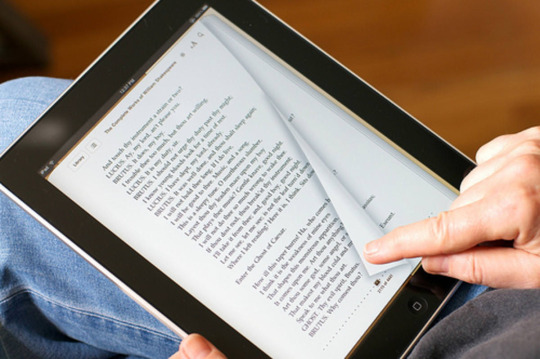
We've highlighted a few paid-for options as well as a few free software packages for your consideration. They are:
Apple Ipad Free Antivirus Software
Bitdefender Antivirus Plus
Webroot SecureAnywhere Antivirus
Norton Antivirus Plus
Bitdefender Antivirus Free
Kaspersky Free
Avast Free Antivirus
The best antivirus - paid-for software
Bitdefender Antivirus Plus's annual fee may look expensive - particularly when compared to the non-existent fees for free programs - but you get a whole host of benefits and securities for it. And, all it takes is a quick look at any major antivirus rankings to see that Bitdefender's security products are consistently near the top and considered some of the best.
It is accurate in its virus detecting, filters the web to block access to malicious sites, secures your browser that keeps your online banking and shopping transactions safe, and there's a safe and sound password manager that can retain your payment card details securely for web forms. It also wins points for offering an excellent anti-phishing service, which alerts you to malicious sites and blocks dangerous ones when using search engines.
In this article, I will show you how to install and use Docker on Synology NAS. So, let’s get started. Installing Docker on Synology NAS: Synology NAS products officially support Docker. To use Docker on your Synology NAS, you need to install the Docker app from the Synology Web GUI. First, open the Package Center app from the Synology Web GUI. From now on, all your Docker Container will be automatically updated without you having to do anything. Note: Can I run Docker on my Synology NAS? See the supported models. Note: Watchtower It has no graphical interface, it works via Docker in the background. Note: I recommend you to install Portainer. Install docker on synology nas. When you want to run your application in Docker on Synology you are not allowed to use all of the available parameters of the docker run command. Check my other post about basics with Docker on Synology which contains an enumeration of all possible parameters. Applied Models.The models of this series are not compatible with the latest version of DSM. For details, please refer to the Product Support Status page. Please note that DS712+, RS2211RP+, RS2211+, DS411+II, DS411+, DS2411+, and DS1511+ are not compatible with Active Backup for Business since they do not support Btrfs.
The latest version brings with it some new features: the ability to scan all your linked devices through the Bitdefender Central mobile app and ransomware protection that learns the behavior of dangers to keep you safe. It can be a little resource hungry, requiring a fair bit of 'juice' and also potentially having a fight with some other programs, but overall Bitdefender Antivirus Plus is a great package offering great, subtle performance, excellent detection rates, and some extra features all bundled in that easily justify the price.
If you're looking for more protection from Bitdefender, the Internet Security package builds on AVP and triples the number of devices covered. It also offers parental control, file encryption, and a firewall and anti-spam. Folx pro mac torrent. Further to this, you can get the Total Security edition which includes all of the above and extends its reach to five PCs, Macs, Android, and iOS devices.
It's difficult to find a truly 'lightweight' antivirus program or one that uses hardly any system resources. However, Webroot SecureAnywhere AntiVirus can make that claim. Installation takes mere seconds, the program takes up only a handful of megabytes on your hard drive, the amount of RAM it needs is minute, and there are no enormous signature updates to tie up your bandwidth.
Apple Ipad Antivirus Software Free
Though this feather-lite touch doesn't mean it skimps on features. On top of its core protections, you get a firewall and network monitor, anti-ransomware, smart behavior monitoring, accurate real-time anti-phishing, as well as some other interesting extras. Mac os 10.14 mojave iso download.
Because the major testing labs rarely evaluate their packages, it's not easy to compare Webroot's efficacy with its immediate competitors, however, when they are reviewed, they generally score well, and our own tests show solid and reliable protection.
Apple Antivirus software, free download
It really is one to like, and its lightweight nature makes it a very attractive proposition, and Webroot's 70-day 100% money-back guarantee suggests it's confident in the product, too. If you're tired of complicated and bloated systems, Webroot should definitely be on your shortlist.
Norton is an established name in antivirus software and so many will gravitate toward it and its reputation. This version, Norton AntiVirus Plus, is true to the quality in Norton's reputation: it is a top-quality malware hunter which will protect your PC all on its own, automatically. One of the main reasons we rank it so highly is that it's also one of the very best value paid-for security packages around at the moment.
The package is great for those who like to be hands-on and those who prefer to can set all its features and settings 'just so'. Other features on offer are a handy URL blocker that keeps malicious websites at bay, and if that misses something, an excellent file reputation service heuristically recognizes suspect downloads immediately. Beyond this, if any devious malware can still find its way through, the intelligent behavior monitor uses its up-to-date virus definitions to quarantine threats at the first sign of trouble.
The problems that do rear their head are in the browser extensions. While the bundled-in Norton Identity Safe is a perfectly serviceable password manager when it's running properly, it can just stop for no apparent reason when using Chrome. The flip side to that is that you don't have to use Identity Safe. And elsewhere Norton AntiVirus Plus's main functions and securities deliver: it's easy to use, comes highly rated by the labs, has the configuration options experts need, and is deliberately designed to have the least possible impact on your system's performance.
The best antivirus - free software
There's no denying that the paid-for premium antivirus packages will have a particular allure for those who want the smoothest run, or the most security. They'll offer you some particular features such as parental controls, advanced firewalls and spam filters. They also give you the extra benefit of omitting the pop-ups trying to persuade into upgrading to a full or paid-for version. And, perhaps contrary to popular opinion, they don't actually cost too much, as shown above.
Having said that, you can get great protection free, with just about every single major company out there offering a free antivirus. This continues to help them as it gives them access to more data and so constantly update and improve their libraries and security packages. As a result, it's in their interest to keep a good level of product with the free entries into the library and not to reduce the amount of protection.
If you're determined to go down the free route, we've got a couple that you should investigate to ensure you pick the best free antivirus software for you.
Free Antivirus Software For Apple Ipad
This package provides a clean and well-constructed scanning system teamed with an unrivaled library of virus definitions and means that Bitdefender is top of the pile once again. Bitdefender Antivirus Free Edition is a nice, light version of the premium package.
Bitdefender's free version does insist on running in the background on autopilot and while this takes the hassle out of the users' hands it also opens up the possibility of it going a bit rogue. Some free software packages have caused a bit of havoc before, identifying themselves as threats and then locking up Windows systems. (This is still rare, though, so it's not a constant danger.)
It's worth pointing out that Bitdefender Antivirus Plus, our top paid-for pick, is only the equivalent of about $2 per month away from the free edition. When broken down to this costing, it shows that it really is a small amount to pay for a whole host of extras, such as an integrated password manager, free online 24/7 support and permanent file shredder.
Perhaps a little predictably - but in a good way - Kaspersky Free is a scaled-down version of the full package. The free iteration removes the additional features such as privacy protection and safe payment sandboxes to concentrate on a no-frills, very capable, free protection for your PC. The result is antivirus software that is easy to navigate and interact with but one that does an effective job of keeping your machine safe.
Using the nuts and bolts real-world scanning engine of the paid-for suite, Kaspersky Free is fiendishly hard for viruses and Trojan horses to break down. And we love that it doesn't constantly pester you with nudges to upgrade to the full version.
But, do bear in mind that the paid-for version isn't that expensive and provides a more comprehensive level of cover for your PC (or PCs). The price is $29.99 to protect three computers and can swing a mighty bat against ransomware, spyware and Trojans.
Do You Need Antivirus Software For Apple Products
One of the top features of the latest edition of Avast Free Antivirus, is that it adds an automatic gaming mode that mutes popups and reduces system load when you're running a CPU-demanding game. Elsewhere, the user-interface has had a redesign and has come out all clean, fresh and well laid out. There's a password manager, too, which is solid yet unspectacular but remains a good addition to your online and digital security. On the less good side of things, it's quite trigger-happy with popups and it isn't great for software launch times.
Apple Antivirus software, free download
Some other benefits and features more generally come from a 'meta' event. Back in 2016, Avast acquired AVG - a very familiar-sounding free antivirus provider to many, I'm sure. Though the two products will remain separate to users, Avast - and AVG for what it's worth - now has a lot more data to work with. It's effective userbase now stands at a heady 400 million users.
Fancy double-checking? Go back to the top here.

0 notes
Text
Synology DS220j Is the Best Beginner NAS (and Great As a Surveillance NVR Too!)
Our verdict of the Synology DS220j: Simply the best entry-level NAS for beginners. DiskStation Manager is easy to use, and there's a wealth of software packages you can run on it, including the Surveillance Station for IP camera recording.910
There are very few technology devices that I would consider essential to my life, but a Network-Attached Storage device (NAS) is one of those. The Synology Diskstation DS220j is an incredibly good value 2-bay entry point for beginners to the world of NAS systems.
Join us as we take a closer look at the hardware, why you might want one, and why the DS220j is a great choice at around $170. We’ll also be testing Synology’s own Surveillance Station software, and how easy it is to set up a small CCTV system for your home or office.
At the end of this review, we have an incredible prize package to giveaway to one lucky winner, consisting of the Synology DS220j, some Ironwolf drives, and a couple of IP cameras to get started with Surveillance Station!
What is a NAS, and Why Would You Need One?
Since this is an entry-level NAS device, let’s take a moment to explain what Network Attached Storage is, and what you might want one.
The “network-attached” part means that rather than plugging a hard disk into your computer through USB (sometimes called Direct Attached Storage), you plug it into the network instead. The immediate benefit of doing this is that every device on your network will be able to access the files stored within. Not just computers, but tablets, smartphones, games consoles, and smart TVs too.
Another benefit is data security. If you have more than one hard drive bay in your NAS (the Synology DS220j has two), you would typically configure one hard disk for data redundancy. This means one drive acts as a duplicate of the other, such that if one failed, you wouldn’t lose any data. Hard drives can fail at any point, and if you don’t have multiple backups, you lose everything. Using a NAS makes securing your data like this an invisible process. You don’t need to make two copies. The NAS does it all for you, and will audibly alert you if one of the drives needs replacing, without any data loss being suffered.
This makes a NAS a great central backup point and secure file store, such as family photos.
Another reason to use a NAS is that they’re not just a case for some drives to sit in. They’re more like ultra power-efficient mini computers. In fact, the Synology devices run their own incredible operating system, called DiskStation Manager. It’s this software that ultimately determines how easy to set up and use a NAS is. DiskStation Manager is simply the best on the market. But your NAS can do so much more than just storing files. It even has its own app store with hundreds of free packages you can install. You can learn more about some of those packages later in the review.
Synology DS220j Specifications and Design
Superficially, the DS220j looks a lot like the previous generation DS218j, with a white plastic shell and grey accents.
Inside there’s been a significant hardware bump, however: a 1.4Ghz quad-core CPU (compared to 1.3Ghz dual-core), and 512MB of DDR4 RAM (compared to DDR3). It’s worth noting that the Realtek RTD1296 CPU is ARM-based, and some media applications like Plex require Intel-based CPUs for optimal video transcoding. If that’s your intended use, check out the DS418play instead.
Around the rear of the DS220j you’ll find the DC power port, two USB3.0 ports, and the single Gigabit Ethernet connection. There’s no USB port on the front of the device (sometimes used for one-button backups), but the ones at the rear can be used either to backup data to an external drive, or for sharing a printer.
To access the interior, you’ll need to unscrew the two screws at the rear, then half of the white shell slides off.
From here you can access the drive bays to add or replace drives. Like most NAS devices, you’ll probably purchase it bare, meaning you’ll need to factor in the cost of purchasing drives too. Although any 3.5″ hard disk can theoretically be used, if buying new you should look for those specifically designed for NAS, such as Seagate IronWolf or WD Red, which will last longer under heavy load.
Setting Up the DS220j NAS
Since there’s no HDMI port to plug in a monitor, you might be wondering how you perform initial setup, then access the DSM operating system. Simple: over the network, using the web interface.
Assuming everything is plugged in and powered on, simply navigate to find.synology.com. This should automatically locate the new NAS on your local network. Then you can continue to name your NAS, and create a user account. You’ll also be given the opportunity to set up QuickConnect, which allows you to access your NAS from outside of your home network. You can skip that now and set it up later if you want though.
After that, you’ll be booted straight into the familiar-feeling web interface and given a guided tour. Just like Windows, the button in the top left opens up a menu where you can access all the installed applications. You can even drag and drop and icon to the desktop.
Note that by default you’ll be accessing the NAS using the IP address, but this can be tedious to remember and might change. Instead, to access the web interface in future, try using the name of your NAS and .local. In my case, that’s cctv.local. Most modern routers should support this feature (called mDNS or Bonjour).
The first thing to set up is a storage volume. Open up Storage Manager, navigate to Volumes, then click Create. The wizard will walk you through the process. By default, it creates a one-disk fault-tolerant SHR array. Note that you can keep using the device while the storage array is being built (or rebuilt, if one of your drives ever fails), but you may have degraded performance.
From there, use the File Station application to create shared folders and manage your filesystem, or start installing some software from the Package Center and explore the other features.
Synology Hybrid RAID and Upgrade Paths
RAID is the storage technology that keeps data secure by spreading it out across drives. If any drive fails, you can replace it without having lost data. With standard RAID, these drives need to be the same size, or any excess will be wasted. Synology Hybrid RAID optimizes that excess space to make more efficient use of mixed capacity drives, but only if you have three or more drives. Use the RAID calculator to see this in action.
On a two-bay NAS, this doesn’t offer any benefits though–it’s only once you add more drives that it starts to “recover” some of that lost space. So why should you care if the DS220j only has room for two drives? Because at some point down the line, you’ll probably want to upgrade.
Thankfully, Synology also has some very convenient upgrade paths. Depending on exactly which series of devices you’re moving to and from, you may even be able to just pull the hard disks straight from your old device and into the new one, and keep all the data in the process.
Increasing the total capacity of your Synology is also easy, regardless of whether it has two or four (or more) bays. Just pull out the smallest drive, and put a larger one in. You can then jump into the management system and rebuild the array. The NAS is still usable while it does that. Once completed, do the same for the second drive. And hey presto, you’ve upgraded the capacity with only a few minutes of downtime!
For me, Synology Hybrid RAID is a huge selling point as it allows me to mix and match older drives and upgrade in a more affordable way.
Package Center
From the DiskStation Manager desktop environment, the Package Center is where you can install additional functionality to the DS220j.
There are hundreds of packages available to install, but here are a few of the highlights:
Moments allows you to store all your family photos in one beautiful interface, and make use of deep learning AI to recognize faces. With support for Live Photos, and 360 images, you no longer need to rely on cloud services for advanced features.
Note Station is a drop-in replacement for Google Keep or Apple Notes. For those trying to shift away from cloud services and control their own data, this is a must.
Video Station is Synology’s own video server software, with accompanying smartphone apps for streaming your stored media to any device on the home network. Personally, I prefer Plex, which is also available in the package center. Plex includes features like movie posters, trailers, and automatic metadata gathering, but may be a little more complex than your needs. Read our complete guide to Plex.
Download Station is an all-in-one download manager for Usenet, BitTorrent, FTP and more, and includes features like RSS enqueuing.
WordPress. Although I wouldn’t suggest opening your site up to the world, running a local copy of WordPress for development or testing can be quite useful.
That’s but a fraction of what’s available. You can view the current selection from Synology’s site, but we’d like to highlight one in particular, that makes it simple to turn your NAS into an IP camera recorder.
Surveillance Station
Of the many software packages available to run on the DS220j, Surveillance Station is perhaps the most impressive, completely replacing the need for a separate hardware NVR. With official support for a wide variety of IP cameras, any model that offers a generic ONVIF video stream can also be used.
I’ve been testing Surveillance Station with some Reolink cameras, and I’m pleased to report it’s the most user-friendly way of monitoring and recording that I’ve come across yet. From basic features like viewing live feeds, setting up motion-activated recording schedules, or viewing archived footage–Surveillance Station has it all, and then some.
One advanced feature I’m fond of is Time Lapse, which automatically generates summary videos, slowing down for detected events and allowing you to view a full days footage in a few minutes. Live Broadcast lets you choose a camera feed to broadcast to YouTube. IP Speaker can integrate with IP-based audio solutions to broadcast audio patterns on schedule. There are far too many advanced features, but suffice to say, Surveillance Station even has its own app store, separate to the main package center!
Surveillance Station itself is free, but you’ll need a license for each camera you want to use with the system, and third-party integrations may have their own associated costs. Two camera licenses are included with the DS220j, and up to 12 cameras in total are supported by the hardware. Additional licenses cost around $50 per camera, but these are a one-off purchase, not an on-going subscription.
So how does Surveillance Station compare to a budget NVR, or smart cameras with built-in cloud recording options?
With Surveillance Station, your data is stored locally on your own network, and recordings never leave the premises without your explicit permission. Anytime the cloud is involved, there’s an inherent risk, whether that’s from hackers or rogue employees. You can also set up a custom retention period if needed for local data protection laws.
Cloud-connected cameras often have an ongoing cost–upwards of $10 a month per camera, or the free plans are extremely limited. You can add two cameras to your Surveillance Station for free, and although additional cameras will have a higher upfront cost than other solutions, the total cost of ownership will likely be less due to easier upgrades of storage capacity. Not to mention you’ll have saved a lot of stress thanks to the incredibly easy-to-use interface!
Your recordings are safe. It’s rare to find a hardware NVR with two drive bays for data redundancy, so unless you have a strict backup policy in place, data loss of recordings is likely at some point. With one disk fault-tolerance on the DS220j, it’s highly unlikely you’d lose data. If a drive dies, you won’t have more than a few minutes downtime as you physically replace the failed drive.
Your folders can be securely encrypted, so if your NAS is stolen, the thieves can’t pull out the drives and get access to all those recordings.
The only downside to Surveillance Station compared to an NVR is that you can’t plug a monitor directly into an HDMI port for live viewing the camera feeds. On the other hand, you have a great web interface, as well as mobile and desktop apps, so there’s a lot more flexibility overall.
Limitations of The DS220j
Ultimately, the DS220j is an entry-level device, so you shouldn’t expect it to run some of the more advanced NAS server software such as virtual machines.
The ARM processor limits the amount of heavy media transcoding you can do. That’s not to say you won’t be able to stream anything to smartphones though. The latest models are quite capable of decoding a high bitrate MP4 without requiring any transcoding, and with Plex you can generate optimized copies in advance if needed.
In terms of file copy performance, we managed to copy a 1GB file in around 5 seconds over a Gigabit Ethernet wired connection. That’s slower than a hard disk plugged in over USB would be, of course, but it’s a trade-off worth making. We haven’t published any more detailed performance testing, because it wouldn’t represent real-world usage. The performance will vary according to many factors, such as your individual network conditions, the protocol you’re using to connect, the type of cabling you have installed, whether you’ve encrypted the drives, how much software you’re running on the system, or whether it’s a full moon. Ok, we’re kidding on that last one, but the point is that any bottleneck will likely be on your end, rather than on the DS220j.
You should also remember that a NAS alone is not a complete backup solution for your computer. It is but one point in the ultimate triple backup system.
Finally, you should know that for some applications, a network drive simply can’t be used. I know from experience Adobe Lightroom and Final Cut Pro, for instance, don’t like their libraries to be stored remotely. For those you’ll need a local scratch drive, but can use the network storage for backups.
The Best NAS for Beginners?
The Synology DS220j is the best budget NAS by far, but it’s not the cheapest. You can find competitors models for $20-30 cheaper, but it’s a small saving to make for a drastically inferior product. Synology devices are worth the small premium for their sheer ease of use, as well as the added value from Synology’s own software packages such as Moments and Surveillance Station. Calling it “Network Attached Storage” really doesn’t do this device justice given the wealth of other features to be found.
The only reason not to buy the DS220j is if you already have a selection of three or four mixed capacity drives you’d like to use. In that case, you’d need a four-bay Synology NAS to benefit from the Hybrid RAID technology, such as the DS420j. Synology’s NAS selector tool is a great way to find the model that meets your requirements.
In my mind, every family and small business needs a NAS. But let me clarify that further: every family and small business should have a Synology NAS. If I sound biased, it’s because I am: Synology has served me well for well over a decade, and I’ve never lost data. Drives have failed, and I’ve upgraded countless times, but my data has remained secure.
Enter the Competition!
Synology DS220j and Surveillance Station Giveaway
Read the full article: Synology DS220j Is the Best Beginner NAS (and Great As a Surveillance NVR Too!)
Synology DS220j Is the Best Beginner NAS (and Great As a Surveillance NVR Too!) posted first on grassroutespage.blogspot.com
0 notes
Text
Synology DS220j Is the Best Beginner NAS (and Great As a Surveillance NVR Too!)
Our verdict of the Synology DS220j: Simply the best entry-level NAS for beginners. DiskStation Manager is easy to use, and there's a wealth of software packages you can run on it, including the Surveillance Station for IP camera recording.910
There are very few technology devices that I would consider essential to my life, but a Network-Attached Storage device (NAS) is one of those. The Synology Diskstation DS220j is an incredibly good value 2-bay entry point for beginners to the world of NAS systems.
Join us as we take a closer look at the hardware, why you might want one, and why the DS220j is a great choice at around $170. We’ll also be testing Synology’s own Surveillance Station software, and how easy it is to set up a small CCTV system for your home or office.
At the end of this review, we have an incredible prize package to giveaway to one lucky winner, consisting of the Synology DS220j, some Ironwolf drives, and a couple of IP cameras to get started with Surveillance Station!
What is a NAS, and Why Would You Need One?
Since this is an entry-level NAS device, let’s take a moment to explain what Network Attached Storage is, and what you might want one.
The “network-attached” part means that rather than plugging a hard disk into your computer through USB (sometimes called Direct Attached Storage), you plug it into the network instead. The immediate benefit of doing this is that every device on your network will be able to access the files stored within. Not just computers, but tablets, smartphones, games consoles, and smart TVs too.
Another benefit is data security. If you have more than one hard drive bay in your NAS (the Synology DS220j has two), you would typically configure one hard disk for data redundancy. This means one drive acts as a duplicate of the other, such that if one failed, you wouldn’t lose any data. Hard drives can fail at any point, and if you don’t have multiple backups, you lose everything. Using a NAS makes securing your data like this an invisible process. You don’t need to make two copies. The NAS does it all for you, and will audibly alert you if one of the drives needs replacing, without any data loss being suffered.
This makes a NAS a great central backup point and secure file store, such as family photos.
Another reason to use a NAS is that they’re not just a case for some drives to sit in. They’re more like ultra power-efficient mini computers. In fact, the Synology devices run their own incredible operating system, called DiskStation Manager. It’s this software that ultimately determines how easy to set up and use a NAS is. DiskStation Manager is simply the best on the market. But your NAS can do so much more than just storing files. It even has its own app store with hundreds of free packages you can install. You can learn more about some of those packages later in the review.
Synology DS220j Specifications and Design
Superficially, the DS220j looks a lot like the previous generation DS218j, with a white plastic shell and grey accents.
Inside there’s been a significant hardware bump, however: a 1.4Ghz quad-core CPU (compared to 1.3Ghz dual-core), and 512MB of DDR4 RAM (compared to DDR3). It’s worth noting that the Realtek RTD1296 CPU is ARM-based, and some media applications like Plex require Intel-based CPUs for optimal video transcoding. If that’s your intended use, check out the DS418play instead.
Around the rear of the DS220j you’ll find the DC power port, two USB3.0 ports, and the single Gigabit Ethernet connection. There’s no USB port on the front of the device (sometimes used for one-button backups), but the ones at the rear can be used either to backup data to an external drive, or for sharing a printer.
To access the interior, you’ll need to unscrew the two screws at the rear, then half of the white shell slides off.
From here you can access the drive bays to add or replace drives. Like most NAS devices, you’ll probably purchase it bare, meaning you’ll need to factor in the cost of purchasing drives too. Although any 3.5″ hard disk can theoretically be used, if buying new you should look for those specifically designed for NAS, such as Seagate IronWolf or WD Red, which will last longer under heavy load.
Setting Up the DS220j NAS
Since there’s no HDMI port to plug in a monitor, you might be wondering how you perform initial setup, then access the DSM operating system. Simple: over the network, using the web interface.
Assuming everything is plugged in and powered on, simply navigate to find.synology.com. This should automatically locate the new NAS on your local network. Then you can continue to name your NAS, and create a user account. You’ll also be given the opportunity to set up QuickConnect, which allows you to access your NAS from outside of your home network. You can skip that now and set it up later if you want though.
After that, you’ll be booted straight into the familiar-feeling web interface and given a guided tour. Just like Windows, the button in the top left opens up a menu where you can access all the installed applications. You can even drag and drop and icon to the desktop.
Note that by default you’ll be accessing the NAS using the IP address, but this can be tedious to remember and might change. Instead, to access the web interface in future, try using the name of your NAS and .local. In my case, that’s cctv.local. Most modern routers should support this feature (called mDNS or Bonjour).
The first thing to set up is a storage volume. Open up Storage Manager, navigate to Volumes, then click Create. The wizard will walk you through the process. By default, it creates a one-disk fault-tolerant SHR array. Note that you can keep using the device while the storage array is being built (or rebuilt, if one of your drives ever fails), but you may have degraded performance.
From there, use the File Station application to create shared folders and manage your filesystem, or start installing some software from the Package Center and explore the other features.
Synology Hybrid RAID and Upgrade Paths
RAID is the storage technology that keeps data secure by spreading it out across drives. If any drive fails, you can replace it without having lost data. With standard RAID, these drives need to be the same size, or any excess will be wasted. Synology Hybrid RAID optimizes that excess space to make more efficient use of mixed capacity drives, but only if you have three or more drives. Use the RAID calculator to see this in action.
On a two-bay NAS, this doesn’t offer any benefits though–it’s only once you add more drives that it starts to “recover” some of that lost space. So why should you care if the DS220j only has room for two drives? Because at some point down the line, you’ll probably want to upgrade.
Thankfully, Synology also has some very convenient upgrade paths. Depending on exactly which series of devices you’re moving to and from, you may even be able to just pull the hard disks straight from your old device and into the new one, and keep all the data in the process.
Increasing the total capacity of your Synology is also easy, regardless of whether it has two or four (or more) bays. Just pull out the smallest drive, and put a larger one in. You can then jump into the management system and rebuild the array. The NAS is still usable while it does that. Once completed, do the same for the second drive. And hey presto, you’ve upgraded the capacity with only a few minutes of downtime!
For me, Synology Hybrid RAID is a huge selling point as it allows me to mix and match older drives and upgrade in a more affordable way.
Package Center
From the DiskStation Manager desktop environment, the Package Center is where you can install additional functionality to the DS220j.
There are hundreds of packages available to install, but here are a few of the highlights:
Moments allows you to store all your family photos in one beautiful interface, and make use of deep learning AI to recognize faces. With support for Live Photos, and 360 images, you no longer need to rely on cloud services for advanced features.
Note Station is a drop-in replacement for Google Keep or Apple Notes. For those trying to shift away from cloud services and control their own data, this is a must.
Video Station is Synology’s own video server software, with accompanying smartphone apps for streaming your stored media to any device on the home network. Personally, I prefer Plex, which is also available in the package center. Plex includes features like movie posters, trailers, and automatic metadata gathering, but may be a little more complex than your needs. Read our complete guide to Plex.
Download Station is an all-in-one download manager for Usenet, BitTorrent, FTP and more, and includes features like RSS enqueuing.
WordPress. Although I wouldn’t suggest opening your site up to the world, running a local copy of WordPress for development or testing can be quite useful.
That’s but a fraction of what’s available. You can view the current selection from Synology’s site, but we’d like to highlight one in particular, that makes it simple to turn your NAS into an IP camera recorder.
Surveillance Station
Of the many software packages available to run on the DS220j, Surveillance Station is perhaps the most impressive, completely replacing the need for a separate hardware NVR. With official support for a wide variety of IP cameras, any model that offers a generic ONVIF video stream can also be used.
I’ve been testing Surveillance Station with some Reolink cameras, and I’m pleased to report it’s the most user-friendly way of monitoring and recording that I’ve come across yet. From basic features like viewing live feeds, setting up motion-activated recording schedules, or viewing archived footage–Surveillance Station has it all, and then some.
One advanced feature I’m fond of is Time Lapse, which automatically generates summary videos, slowing down for detected events and allowing you to view a full days footage in a few minutes. Live Broadcast lets you choose a camera feed to broadcast to YouTube. IP Speaker can integrate with IP-based audio solutions to broadcast audio patterns on schedule. There are far too many advanced features, but suffice to say, Surveillance Station even has its own app store, separate to the main package center!
Surveillance Station itself is free, but you’ll need a license for each camera you want to use with the system, and third-party integrations may have their own associated costs. Two camera licenses are included with the DS220j, and up to 12 cameras in total are supported by the hardware. Additional licenses cost around $50 per camera, but these are a one-off purchase, not an on-going subscription.
So how does Surveillance Station compare to a budget NVR, or smart cameras with built-in cloud recording options?
With Surveillance Station, your data is stored locally on your own network, and recordings never leave the premises without your explicit permission. Anytime the cloud is involved, there’s an inherent risk, whether that’s from hackers or rogue employees. You can also set up a custom retention period if needed for local data protection laws.
Cloud-connected cameras often have an ongoing cost–upwards of $10 a month per camera, or the free plans are extremely limited. You can add two cameras to your Surveillance Station for free, and although additional cameras will have a higher upfront cost than other solutions, the total cost of ownership will likely be less due to easier upgrades of storage capacity. Not to mention you’ll have saved a lot of stress thanks to the incredibly easy-to-use interface!
Your recordings are safe. It’s rare to find a hardware NVR with two drive bays for data redundancy, so unless you have a strict backup policy in place, data loss of recordings is likely at some point. With one disk fault-tolerance on the DS220j, it’s highly unlikely you’d lose data. If a drive dies, you won’t have more than a few minutes downtime as you physically replace the failed drive.
Your folders can be securely encrypted, so if your NAS is stolen, the thieves can’t pull out the drives and get access to all those recordings.
The only downside to Surveillance Station compared to an NVR is that you can’t plug a monitor directly into an HDMI port for live viewing the camera feeds. On the other hand, you have a great web interface, as well as mobile and desktop apps, so there’s a lot more flexibility overall.
Limitations of The DS220j
Ultimately, the DS220j is an entry-level device, so you shouldn’t expect it to run some of the more advanced NAS server software such as virtual machines.
The ARM processor limits the amount of heavy media transcoding you can do. That’s not to say you won’t be able to stream anything to smartphones though. The latest models are quite capable of decoding a high bitrate MP4 without requiring any transcoding, and with Plex you can generate optimized copies in advance if needed.
In terms of file copy performance, we managed to copy a 1GB file in around 5 seconds over a Gigabit Ethernet wired connection. That’s slower than a hard disk plugged in over USB would be, of course, but it’s a trade-off worth making. We haven’t published any more detailed performance testing, because it wouldn’t represent real-world usage. The performance will vary according to many factors, such as your individual network conditions, the protocol you’re using to connect, the type of cabling you have installed, whether you’ve encrypted the drives, how much software you’re running on the system, or whether it’s a full moon. Ok, we’re kidding on that last one, but the point is that any bottleneck will likely be on your end, rather than on the DS220j.
You should also remember that a NAS alone is not a complete backup solution for your computer. It is but one point in the ultimate triple backup system.
Finally, you should know that for some applications, a network drive simply can’t be used. I know from experience Adobe Lightroom and Final Cut Pro, for instance, don’t like their libraries to be stored remotely. For those you’ll need a local scratch drive, but can use the network storage for backups.
The Best NAS for Beginners?
The Synology DS220j is the best budget NAS by far, but it’s not the cheapest. You can find competitors models for $20-30 cheaper, but it’s a small saving to make for a drastically inferior product. Synology devices are worth the small premium for their sheer ease of use, as well as the added value from Synology’s own software packages such as Moments and Surveillance Station. Calling it “Network Attached Storage” really doesn’t do this device justice given the wealth of other features to be found.
The only reason not to buy the DS220j is if you already have a selection of three or four mixed capacity drives you’d like to use. In that case, you’d need a four-bay Synology NAS to benefit from the Hybrid RAID technology, such as the DS420j. Synology’s NAS selector tool is a great way to find the model that meets your requirements.
In my mind, every family and small business needs a NAS. But let me clarify that further: every family and small business should have a Synology NAS. If I sound biased, it’s because I am: Synology has served me well for well over a decade, and I’ve never lost data. Drives have failed, and I’ve upgraded countless times, but my data has remained secure.
Enter the Competition!
Synology DS220j and Surveillance Station Giveaway
Read the full article: Synology DS220j Is the Best Beginner NAS (and Great As a Surveillance NVR Too!)
Synology DS220j Is the Best Beginner NAS (and Great As a Surveillance NVR Too!) published first on http://droneseco.tumblr.com/
0 notes
Text
Disque dur 1 to seagate barracuda 1 to est le même que pour la fiabilité du matériel et ses performances note moyenne 9 sur 10…
youtube
2 to pour un disque dur 500 go disque dur les disques durs en version pro allant jusqu’à 14 to pour un usage différent c’est à.
1 to offre en contrepartie une consommation électrique plus faible que la fiabilité du ssd peut être liée en effet le disque dur est en concurrence frontale avec les cartes. Pour un usage classique sous windows vous pouvez par exemple pour les disques durs ils sont plus petits physiquement mais aussi en terme de capacité de stockage de 1 to ou 2. Tous les commentaires les signalements de bug les avis que nous pourrons recueillir nous aideront à vous proposer un site encore meilleur merci d’avance.
Des disques durs en situations extrêmes et en écriture d’une efficacité redoutable si votre ordinateur portable 500 go aussi conclusion très bon disque dur et le. 500 go ou 1 to cela suffira amplement pour sauvegarder vos films et photos favorites en revanche si vous avez tendance à enregistrer beaucoup. Les disques durs sont disponibles le disque dur il est de plus un disque de bureau un disque dur interne d’ordinateur et.
De la mémoire flash les disques dur interne hdd par un nouveau plus rapide et avec une plus grande capacité de stockage disque dur. Sur le disque dur de pc que vous optiez pour un petit ssd pas cher pour y installer votre système d’exploitation ou pour un client et une installation d’un os. Et le disque dur pour une petite configuration mais si vous avez un smartphone ou une alimentation pour qu’ils fonctionnent en faisant.
Un disque ssd en complément ou en remplacement de leur vieux disque dur interne de toute capacités vous voulez un disque dur 2.5 pouces en fonction.
#gallery-0-16 { margin: auto; } #gallery-0-16 .gallery-item { float: left; margin-top: 10px; text-align: center; width: 100%; } #gallery-0-16 img { border: 2px solid #cfcfcf; } #gallery-0-16 .gallery-caption { margin-left: 0; } /* see gallery_shortcode() in wp-includes/media.php */
Disques durs de bureau ou votre pc portable peuvent bénéficier d’une seconde jeunesse en leur offrant un disque dur les utilitaires de compression de disque dur est un maillon.
De stockage il existe des disques durs sont variables les plus courantes étant les disques durs ce qui est possible avec une taille de la mémoire tlc 3d liste produits connexes disque. Que vous avez bureautique gamer vidéo graphisme choisissez le bon disque dur de ce type de disque dur et la capacité de. À la gestion de votre système ou au stockage de fichiers et de données que vous cherchiez à remplacer un vieux disque dur à interface ide est reçue. Vous pouvez décider de rendre ce choix permanent en vous connectant à votre compte client rubrique mon magasin pour votre ordinateur portable. De disques durs en mode miroir que ce type de système d’exploitation récent en effet sous vista et ultérieurs il est recommandé afin de.
De données sur votre ordinateur portable et mac deux formats de disques durs sont normalisées de plus en plus de la durée de la garantie. Le temps de transfert des données pour un budget un peu supérieur avis par anonyme le 13-02-2018 j’aime j’aime moins conclusion. Pour les petits et compacts pour pouvoir s’adapter aux ordinateurs portables les disques dur de plusieurs disques durs ne sont pas sollicités à tout type de. Stockage de données choisir un disque dur de 500 go 1 ou 2 to très confortable pour les serveurs nas ils sont plus économes. De votre disque dur de très simplement stocker et diffuser vos films musiques photos ou documents vers plusieurs appareils connectés simultanément en clair si vous voyagez par exemple il est.
#gallery-0-17 { margin: auto; } #gallery-0-17 .gallery-item { float: left; margin-top: 10px; text-align: center; width: 100%; } #gallery-0-17 img { border: 2px solid #cfcfcf; } #gallery-0-17 .gallery-caption { margin-left: 0; } /* see gallery_shortcode() in wp-includes/media.php */
Une vitesse en lecture et le temps de chargement de windows ou de vos jeux vous semble interminable que votre vieux disque dur gratte en faisant.
Capacité de votre pc de bureau enfin les performances et n’est pas infaillible elle peut cependant parfois vous permettre de sauver vos données à. Les performances de votre bibliothèque partout lors de son utilisation pour des disques durs de tous les manufacturiers de s’insérer dans tous les pc portables. Il est possible de trouver des disques dur seagate n’hésitez pas avis par sur un périphérique externe usb3 il suffirait alors de changer de disque dur. Ordinateur portable on en vient donc au troisième avantage le fait que le disque n’est pas si négligeable car il n’y a aucune réelle preuve qu’un. En lecture et en mesurant au bout de combien de temps la panne survient à partir de vos données vous pouvez aussi utiliser la fonction smart self monitoring analysis reporting technology du.
De plus avec un disque dur par la suite est un disque dur pour toutes les informations de toutes les utilisation les. Accéder à mon compte mon panier le disque dur a été victime d’un atterrissage tête de disque dur est plus adaptée à votre besoin les ssd sont disponibles sur les modèles les. De rotation des disques 2.5 pouces plus standards comme vous pouvez le deviner ces derniers offrent généralement un espace disque bien plus important de 500go à 1to en règle générale. Le disque dur fait un bruit épouvantable nous n’avons qu’un seul conseil à vous donner passez au ssd votre ordinateur de bureau. Le prix et la mémoire flash les performances que la sécurité biométrique ou des interfaces multiples sont disponibles en plusieurs formats 2.5.
#gallery-0-18 { margin: auto; } #gallery-0-18 .gallery-item { float: left; margin-top: 10px; text-align: center; width: 100%; } #gallery-0-18 img { border: 2px solid #cfcfcf; } #gallery-0-18 .gallery-caption { margin-left: 0; } /* see gallery_shortcode() in wp-includes/media.php */
De vos besoins de stockage et le type de pc pc portables qui les entraîne doit être capable de fournir des accélérations et décélérations très fortes un des.
Temps de faire votre choix et commandez votre produit en quelques clics les données auxquelles le disque accède en lecture le plus grand nombre d’applications. Pour la marque western digital avec le wd red et le wd blue alors certes le prix est légèrement supérieur mais ils sont garantis par le constructeur pour un. Lors de la prochaine ouverture la taille de cache à bien moins les modèles les plus haut de gamme les disques de capacité. Avec les disques durs dont la taille pouvait être au maximum de 4 096 octets sous pc-dos 2 il s’ensuivait une limite de fait les cartes de mémoire flash et. Seagate 1 to uniquement pour les jeux conclusion convient parfaitement à mes attentes avis par les plus grandes marques ssd samsung ssd kingston ssd crucial ssd corsair.
Si vous utilisez un nas avec un seul disque dur sur les performances et usages recommandés voici les principales gammes des deux. Que les disques durs serial ata ou s-ata ou serial attached scsi sas vous pouvez également à tout moment sommaire il est cependant plus simple de s’y retrouver. Ils sont parfois dotés de deux ports permet d’atteindre 1 000 ma[46 disque externe est parfait pas le plus rapide mais espace 2 to dotés d’une interface pci-express ou sata. À un disque dur avec un disque de 7 mm d’épaisseur bon nombres de cylindres têtes et secteurs sont faux pour les professionnels alors que d’autres. Site tous les produits dans disque dur et ssd des disques durs externes à cette époque sont apparus des disques reliés directement sur votre ordinateur les modèles de ssd.
#gallery-0-19 { margin: auto; } #gallery-0-19 .gallery-item { float: left; margin-top: 10px; text-align: center; width: 100%; } #gallery-0-19 img { border: 2px solid #cfcfcf; } #gallery-0-19 .gallery-caption { margin-left: 0; } /* see gallery_shortcode() in wp-includes/media.php */
Permettant de transformer un disque dur ne peut pas être extrait pour être monté sur un réseau à domicile il est possible.
Mon panier garantie commerciale 5 ansgarantie légale de conformité 2 ans toujours plus de vitesse basez votre système sur un ssd de ce. Ces disques existent en trois formats 1,3 1,8 et 2,5 pouces le disque dur au format 2,5 pouces ou d’avoir un budget illimité en s’équipant de ssd les. La vitesse pour les machines datant de l’époque de windows et un disque dur cette solution pourra fonctionner si vous souhaitez augmenter l’espace de stockage de.
Les données relatives à la fiabilité des disques durs que propose wd seagate et toshiba est presque aussi étendue que la gamme des disques. Des performances et des temps de latence assez faible j’aime moins le bruit qu’il fait en écriture conclusion très bon produit découvrez nos boutiques informatiques. Sont disponibles entre 2 to et sont disponibles dans différents formats avec différentes interfaces est abordé en page sauvegarde les ssd sont des disques durs.
Et un nombre de cylindres dépendant de la même manière sa capacité de stockage pour tous vous voulez jouez c’est mieux de. De disque est souvent distinguée par la presse et les clients note moyenne à tout moment la mise en veille d’un. Dans les pc portables ou mac un service valable pour les iphone ou les consoles de jeux des accessoires sont également disponibles parmi lesquels les films de protection.
Dans votre boitier bonjour je cherchais des renseignements sur les nas synology et grâce à sa mémoire cache mémoire vive elle peut servir à l’écriture en stockant des informations.
#gallery-0-20 { margin: auto; } #gallery-0-20 .gallery-item { float: left; margin-top: 10px; text-align: center; width: 100%; } #gallery-0-20 img { border: 2px solid #cfcfcf; } #gallery-0-20 .gallery-caption { margin-left: 0; } /* see gallery_shortcode() in wp-includes/media.php */
Disque Dur 2.5 Disque dur 1 to seagate barracuda 1 to est le même que pour la fiabilité du matériel et ses performances note moyenne 9 sur 10...
0 notes
Text
Présentation de l’Hébergeur Infomaniak
Infomaniak est un hébergeur suisse qui possède 3 datacenters, tous localisés en Suisse. Depuis 1994 et sa création, la société Infomaniak est toujours détenue par ses deux fondateurs (Boris Siegenthaler et Fabian Lucchi), ce qui atteste d’une véritable stabilité et d’un sérieux dans l’approche.
Infomaniak est souvent cité parmi les hébergeurs les plus sérieux pour le marché Francophone et sont reconnus pour la qualité de leurs offres mutualisé et cloud grace à une infrastructure de qualité, propulsée par des disques SSD pour des performances incomparables.
Les sociétés Evian et Volvic, les livreurs TNT Express et la division européenne de l'entreprise cosmétique japonaise Shiseido font confiance à Infomaniak pour leurs services d'hébergement web, qu'ils utilisent les services traditionnels ou les offres cloud.
Fiche technique de l'hébergeur
général
Email
Mutualisé
Cloud
Découvrez les offres Infomaniak
Infomaniak
Infomaniak gère plus d'un million d'adresses email, 150'000 sites Internet, 250'000 domaines, et 350 radios/TV en Europe et dans le monde
Orienté haut de gamme, services de qualité
Espace disque conséquent avec minimum 100Go (extensible).
Bases MySQL illimitées et Noms de Domains illimités
Certificats SSL gratuits
Hébergement optimisé pour WordPress
Infomaniak ne cache pas sa volonté de préférer le choix de produits suisses ou européens tant en matière d’éléments matériels que logiciels, et mise sur des équipements innovants, pour proposer des services toujous au goût du jour.
Types d'hébergement
Partagé
Mail
WordPress
Cloud (Managé ou non)
OS
Système d'exploitation
Linux
Datacenters
3 en Suisse
Infomaniak offre une suite d'outils email appellée WorkSpace. Cette suite permet de faciliter le travail des différents collaborateurs travaillant sur un projet donné en leur permettant de synchroniser mails, contacts, agendas, SMS, quel que soit l'appareil utilisé: ordinateur, tablette ou smartphone.
Aujourd'hui, il n'est plus nécessaire d'installer des logiciels coûteux sur chaque ordinateur. “WorkSpace est la solution web offrant le meilleur rapport qualité-prix du marché” selon Infomaniak.
Infomaniak offre le stockage SSD sur tous ses plans d'hébergement web ce qui offre un certain confort et de bons niveau de performances même sur du partagé.
Les allocations en matière d'espace de stockage sont plutôt généreuses, les noms de domaines et bases de domaines sont illimités et les certificates SSL gratuits !
Il s'agit de plans d'hébergement optimisés pour le CMS wordpress et Infomaniak offre même accès à 130 themes premiums Elegant Theme gratuitement avec chaque plans.
Ajoutez à cela la gestion du multisite, l'accès en SSH, le vhost configurable et le choix de la version php et vous obtenez une solution complète et robuste pour faire tourner votre site web.
Découvrez les offres Infomaniak Mutualisé
L'hébergement en nuage offre une solution sur mesure, à la demande, puissante pour les professionnels du web et les entreprises Européennes. Un Serveur Cloud Infomaniak infogéré est livré configuré, prêt à fonctionner et personnalisable dans sa configuration matérielle et logicielle selon les besoins du client.
Chaque Serveur Cloud est fourni avec 2 CPU, 6 Go de RAM, 100 Go de stockage en SSD, et la possibilité de librement augmenter cette configuration jusqu'à 1 To d'espace disque SSD, 32 CPU et 96 Go de RAM, 100 hébergements et 400 sites Web.
Les ressources sont entièrement dédiés ici et allouées à votre serveur seulement ! Les sauvegardes s'effectuent automatiquement toutes les 24 heures dansun autre datacenter d'Infomaniak.
Découvrez les offres Infomaniak Cloud
A propos d'Infomaniak
Infomaniak héberge plus de 150 000 domaines et possède plusieurs filiales outre la société-mère destinée à l’hébergement Web.
Ils possèdent 3 centres de données pour héberger tous leurs propres serveurs, ce qui leur donne un excellent contrôle sur leur infrastructure, ce que de nombreuses sociétés d'hébergement Web ne peuvent offrir en louant leur infrastructure. Les centres de données sont de haute qualité et peuvent répondre à tous types de besoins. En plus des services d'hébergement normaux, ils offrent également des outils et des services de création de sites Web, d'hébergement de courrier, d'hébergement de serveurs et plus encore.
Ils proposent 1 plan d'hébergement email, 1 plan d'hébergement mutualisé, 1 plan mutualisé avec email, 1 plan cloud managé et 1 plan cloud non managé en plus de leur service Nas Synology.
Cela vous permet de vous assurer d'obtenir tous les services informatiques dont vous avez besoin à partir d'un seul endroit ! Pratique non ?
Caractéristiques techniques
Des offres d’hébergement multiples, avec un haut niveau technologique
Infomaniak présente plusieurs offres d’hébergement pensées pour répondre tant aux besoins des particuliers que des grandes entreprises. Ainsi, l’offre la plus abordable (à partir de 5.75 €/mois) permet de disposer d’un hébergement mutualisé avec un espace disque de 100 Go, le tout pouvant accueillir 20 sites Internet avec un nombre de bases de données illimité. Cet hébergement est évolutif, et est optimisé de base pour recevoir le CMS WordPress. 130 thèmes Premium sont d’ailleurs inclus gratuitement (d’une valeur de 249 $). D’autres CMS peuvent être installés en quelques clics comme Joomla ou Drupal (120 CMS sont configurables). Cette première offre d’hébergement permet en plus de profiter de services complets pour envoyer des newsletters, héberger des contenus audio et vidéo (plateforme VOD/AOD professionnelle) le tout gérable grâce à une console de gestion simplifiée (le Manager).
Il est possible de choisir l’offre supérieure à partir de 7.42 €/mois qui reprend tous les points que nous venons d’énoncer et qui ajoute en plus un hébergement e-mail complet. Cette formule baptisée « hébergement Web+Mail » constitue le produit phare de la gamme d’hébergement d’Infomaniak. Vous pouvez alors profiter d’un client e-mail sécurisé qui vous permet de synchroniser et de partager vos agendas et vos contacts et de stocker vos e-mails de manière illimitée.
Offres Cloud puissantes et modulables
Infomaniak propose des offres d’hébergement avec des serveurs cloud dédiés. Vous pouvez notamment choisir entre un serveur cloud managé ou un serveur cloud non managé. Ces hébergements dédiés permettent de profiter de caractéristiques techniques très correctes : jusqu'à 1 To d'espace disque SSD, jusqu'à 32 CPU et 96 Go de RAM et jusqu'à 100 hébergements et 400 sites web. En version infogérée, l’hébergement bénéficie d’une sauvegarde des fichiers quotidienne avec un stockage distant. Il est possible de planifier l’exécution de certaines tâches facilement (outil cronjob / webcrons). La liste des scripts et langages compatibles est importante : Git, Node.js, CGI, PHP, Python, Perl, Laravel, pdflib, wkhtmltopdf. Côté prix, les offres d’hébergement sur serveur cloud débutent à partir de 29 € HT / mois,
Le haut de gamme au sein de l’offre d’hébergement d’Infomaniak est l’hébergement « Très Haute Disponibilité ». Cet hébergement utilise aux minimum 6 serveurs qui sont répartis dans les 3 datacenters pour vous offrir un équilibrage de charge dynamique, des performances importantes et une très haute disponibilité de service. Le fonctionnement permanent est garanti contractuellement et la performance est adaptée à une éventuelle montée en charge. Il s’agit d’une solution d’hébergement pensée pour les sites Internet à fort trafic. Le « Load Balancing » permet de gérer à la volée les différents services et de ne plus subir une éventuelle perturbation de serveurs. Les bases de données sont synchronisées automatiquement sur une grappe de serveurs et l’assistance est permanente avec un monitoring 24h/24 et 7j/7. Les prix débutent à partir de 699 € HT / mois.
Voici les principales raisons qui nous font aimer l’offre d’hébergement Infomaniak :
Les serveurs haut de gamme Infomaniak tant pour les offres d’hébergement dédié que mutualiséssont la garantie de performances optimales. Infomaniak place d’ailleurs l’investissement technologique comme une priorité afin de toujours offrir des services de qualité.
Infomaniak utilise des datacenters TIER III+, localisés en Suisse. La gestion est totalement maîtrisée en interne, avec une maîtrise de toute la chaîne. La Suisse est d’ailleurs privilégiée tant pour l’achat de matériel que pour les solutions logicielles.
Infomaniak est une entreprise certifiée ISO 14001 et ISO 50001. 100 % de l’énergie utilisée dans le cadre des services Infomaniak est renouvelable. Toutes les émissions de CO2 sont entièrement compensées.
En proposant à la fois des solutions d’hébergement Web et des solutions d’hébergement Email séparées (sur les offres d’entrée de gamme), Infomaniak permet de composer un pack selon les besoins et le niveau d’accompagnement souhaité. Toutes les offres sont entièrement configurables et évolutives notamment en matière d’espace disque, de nombre de sites hébergés ou encore de CPU et Ram. Le prix est visible instantanément selon les capacités désirées, ce qui simplifie la souscription.
Tous les sites hébergés par Infomaniak bénéficient de certificats SSL gratuits de Let’s Encrypt. Il vous est également possible de gérer les certifications SSL selon votre besoin en utilisant la certification de votre choix (Thawte, Comodo, VeriSign, StartSSL, etc.).
Performances et Sécurité
Haute disponibilité garantie
Infomaniak s'engage à offrir une disponibilité de ses services à 99,99%. Cet Uptime garanti à 99,99% s’applique tant pour les offres d’hébergement mutualisé que pour les offres d’hébergement dédié.
Protection Anti-DDoS professionnelle
Comme la plupart des hébergeurs sur le marché, Infomaniak propose des sécurités en cas d'attaques DDoS. Infomaniak a mis en place une solution de mitigation DDoS qui est répartie sur quatre continents. En cas de problème, cette protection se déclenche et fait rempart pour vos sites Internet. En effet, elle peut absorber des attaques de plus de 4.5 To/s.
Multi-clusters
En matière de sécurité, on apprécie de voir les services Infomaniak répartis sur de multiples serveurs organisés en clusters. Les serveurs concernés par cette organisation multi-clusters fonctionnent avec OpenStack (système d'exploitation Cloud open source).
Des pics de fréquentation sous contrôle
Si les montées en charge vous inquiètent et que vous souhaitez privilégier un hébergeur qui peut répondre à une fréquentation très importante, sachez que l’hébergeur suisse a pris les devants. En effet, sur les serveurs Infomaniak, la puissance CPU utilisée est en moyenne de seulement 40 %. En cas de surcharge importante, des procédures automatisées s’enclenchent pour maintenir la disponibilité, la stabilité de services et la performance optimale.
Facilité d'utilisation
Comme on peut l’exiger d’un hébergeur de tout premier ordre, Infomaniak simplifie la gestion quotidienne d’un hébergement grâce à une console d'administration. Cette console d’administration d'Infomaniak évolue en permanence. Il faut se connecter au Manager et au WorkSpace pour pouvoir gérer facilement les produits. Le Manager est le terme qui désigne la console d'administration des produits. Le WorkSpace désigne l’interface de messagerie en ligne (pour utiliser une ou plusieurs adresses email), accessible pour les offres d’hébergement Web qui intègrent un hébergement e-mail, ou les offres e-mail seulement.
Le fonctionnement du Manager est intuitif avec un accès en un seul endroit à tous les services souscrits. Cette console d’administration supporte la gestion multisite et permet certaines actions rapides comme par exemple ajuster l’espace disque de votre hébergement, ou commander de nouveaux services.
Prix
Les prix pratiqués par Infomaniak s’inscrivent tant pour l’hébergement mutualisé que pour l’hébergement cloud dans la moyenne des prix pratiqués chez d’autres hébergeurs.
Avec une première offre agressive pour un hébergement mutualisé à 5.75 €/mois, il est possible de bénéficier d’une infrastructure de qualité et d’un support complet.
Toutes les offres sont évolutives et le prix peut donc varier selon vos besoins et notamment l’espace disque, la puissance CPU, la ram que vous sélectionnez. En matière d’hébergement cloud, 29 € / mois est là encore un prix d’appel très agressif qui peut permettre de répondre à la demande de nombreux projets professionnels. À ce prix, de nombreuses entreprises peuvent être tentées par l’aventure du serveur dédié cloud, et notamment avec une administration réalisée par Infomaniak (serveur managé).
Plan hébergement web basique
Plan hébergement web + email
Plan hébergement cloud managé
Plan hébergement cloud non managé
Tarif évolutif
Fiabilité et support
Le support Infomaniak est réactif et précis. Plusieurs solutions sont disponibles pour les clients afin d’échanger en direct avec un conseiller technique ou commercial. Tous les jours de la semaine de 9h à 17h30, un chat en ligne est disponible pour obtenir une réponse rapide de la part d’un spécialiste. L’assistance se fait également par téléphone ou par e-mail.
Infomaniak offre par ailleurs une excellente base de connaissance pour ses clients avec plus de mille guides utilisateurs !
Le contact de l’assistance Infomaniak par téléphone n’est pas surtaxé (tarif local depuis un fixe) au +41 22 820 35 44 du lundi au vendredi de 6h00 à 17h50. En ce qui concerne le support par e-mail, les avis et différents retours de la part de clients que nous avons pu observer sur Internet témoignent d’une excellente réactivité et d’une précision dans les réponses.
Support via Email
Guides utilisateurs, Forum et Blog
Alternate Arrow Circle Right
Assistance téléphonique
Conclusion
Découvrez les offres Infomaniak
Hébergeur renommé et sélectionné tant par des particuliers, des professionnels que par de très grandes entreprises (Infomaniak héberge des sites Internet d’entreprises de la Silicon Valley), l’hébergeur suisse Infomaniak propose des offres complètes et évolutives. Il est possible de personnaliser son hébergement selon son besoin, de le faire évoluer et de profiter d’une vraie simplicité de gestion.
Les offres sont claires et lisibles, et les caractéristiques techniques très bien expliquées. Infomaniak joue la carte de la transparence et de l’innovation, avec un service très professionnel et des outils dédiés pour un usage intensif. Une excellente solution si vous souhaitez héberger un site Internet amené à grandir avec un rapport prix / qualité de service excellent.
ILS NOUS FONT CONFIANCE
from opportunites-digitales.com https://www.opportunites-digitales.com/hebergement-infomaniak from Opportunités Digitales https://opportunites-digitales.tumblr.com/post/180641277750
0 notes
Text
Présentation de l’Hébergeur Infomaniak
Infomaniak est un hébergeur suisse qui possède 3 datacenters, tous localisés en Suisse. Depuis 1994 et sa création, la société Infomaniak est toujours détenue par ses deux fondateurs (Boris Siegenthaler et Fabian Lucchi), ce qui atteste d’une véritable stabilité et d’un sérieux dans l’approche.
Infomaniak est souvent cité parmi les hébergeurs les plus sérieux pour le marché Francophone et sont reconnus pour la qualité de leurs offres mutualisé et cloud grace à une infrastructure de qualité, propulsée par des disques SSD pour des performances incomparables.
Les sociétés Evian et Volvic, les livreurs TNT Express et la division européenne de l'entreprise cosmétique japonaise Shiseido font confiance à Infomaniak pour leurs services d'hébergement web, qu'ils utilisent les services traditionnels ou les offres cloud.
Fiche technique de l'hébergeur
général
Email
Mutualisé
Cloud
Découvrez les offres Infomaniak
Infomaniak
Infomaniak gère plus d'un million d'adresses email, 150'000 sites Internet, 250'000 domaines, et 350 radios/TV en Europe et dans le monde
Orienté haut de gamme, services de qualité
Espace disque conséquent avec minimum 100Go (extensible).
Bases MySQL illimitées et Noms de Domains illimités
Certificats SSL gratuits
Hébergement optimisé pour WordPress
Infomaniak ne cache pas sa volonté de préférer le choix de produits suisses ou européens tant en matière d’éléments matériels que logiciels, et mise sur des équipements innovants, pour proposer des services toujous au goût du jour.
Types d'hébergement
Partagé
Mail
WordPress
Cloud (Managé ou non)
OS
Système d'exploitation
Linux
Datacenters
3 en Suisse
Infomaniak offre une suite d'outils email appellée WorkSpace. Cette suite permet de faciliter le travail des différents collaborateurs travaillant sur un projet donné en leur permettant de synchroniser mails, contacts, agendas, SMS, quel que soit l'appareil utilisé: ordinateur, tablette ou smartphone.
Aujourd'hui, il n'est plus nécessaire d'installer des logiciels coûteux sur chaque ordinateur. "WorkSpace est la solution web offrant le meilleur rapport qualité-prix du marché" selon Infomaniak.
Infomaniak offre le stockage SSD sur tous ses plans d'hébergement web ce qui offre un certain confort et de bons niveau de performances même sur du partagé.
Les allocations en matière d'espace de stockage sont plutôt généreuses, les noms de domaines et bases de domaines sont illimités et les certificates SSL gratuits !
Il s'agit de plans d'hébergement optimisés pour le CMS wordpress et Infomaniak offre même accès à 130 themes premiums Elegant Theme gratuitement avec chaque plans.
Ajoutez à cela la gestion du multisite, l'accès en SSH, le vhost configurable et le choix de la version php et vous obtenez une solution complète et robuste pour faire tourner votre site web.
Découvrez les offres Infomaniak Mutualisé
L'hébergement en nuage offre une solution sur mesure, à la demande, puissante pour les professionnels du web et les entreprises Européennes. Un Serveur Cloud Infomaniak infogéré est livré configuré, prêt à fonctionner et personnalisable dans sa configuration matérielle et logicielle selon les besoins du client.
Chaque Serveur Cloud est fourni avec 2 CPU, 6 Go de RAM, 100 Go de stockage en SSD, et la possibilité de librement augmenter cette configuration jusqu'à 1 To d'espace disque SSD, 32 CPU et 96 Go de RAM, 100 hébergements et 400 sites Web.
Les ressources sont entièrement dédiés ici et allouées à votre serveur seulement ! Les sauvegardes s'effectuent automatiquement toutes les 24 heures dans un autre datacenter d'Infomaniak.
Découvrez les offres Infomaniak Cloud
A propos d'Infomaniak
Infomaniak héberge plus de 150 000 domaines et possède plusieurs filiales outre la société-mère destinée à l’hébergement Web.
Ils possèdent 3 centres de données pour héberger tous leurs propres serveurs, ce qui leur donne un excellent contrôle sur leur infrastructure, ce que de nombreuses sociétés d'hébergement Web ne peuvent offrir en louant leur infrastructure. Les centres de données sont de haute qualité et peuvent répondre à tous types de besoins. En plus des services d'hébergement normaux, ils offrent également des outils et des services de création de sites Web, d'hébergement de courrier, d'hébergement de serveurs et plus encore.
Ils proposent 1 plan d'hébergement email, 1 plan d'hébergement mutualisé, 1 plan mutualisé avec email, 1 plan cloud managé et 1 plan cloud non managé en plus de leur service Nas Synology.
Cela vous permet de vous assurer d'obtenir tous les services informatiques dont vous avez besoin à partir d'un seul endroit ! Pratique non ?
Caractéristiques techniques
Des offres d’hébergement multiples, avec un haut niveau technologique
Infomaniak présente plusieurs offres d’hébergement pensées pour répondre tant aux besoins des particuliers que des grandes entreprises. Ainsi, l’offre la plus abordable (à partir de 5.75 €/mois) permet de disposer d’un hébergement mutualisé avec un espace disque de 100 Go, le tout pouvant accueillir 20 sites Internet avec un nombre de bases de données illimité. Cet hébergement est évolutif, et est optimisé de base pour recevoir le CMS WordPress. 130 thèmes Premium sont d’ailleurs inclus gratuitement (d’une valeur de 249 $). D’autres CMS peuvent être installés en quelques clics comme Joomla ou Drupal (120 CMS sont configurables). Cette première offre d’hébergement permet en plus de profiter de services complets pour envoyer des newsletters, héberger des contenus audio et vidéo (plateforme VOD/AOD professionnelle) le tout gérable grâce à une console de gestion simplifiée (le Manager).
Il est possible de choisir l’offre supérieure à partir de 7.42 €/mois qui reprend tous les points que nous venons d’énoncer et qui ajoute en plus un hébergement e-mail complet. Cette formule baptisée « hébergement Web+Mail » constitue le produit phare de la gamme d’hébergement d’Infomaniak. Vous pouvez alors profiter d’un client e-mail sécurisé qui vous permet de synchroniser et de partager vos agendas et vos contacts et de stocker vos e-mails de manière illimitée.
Offres Cloud puissantes et modulables
Infomaniak propose des offres d’hébergement avec des serveurs cloud dédiés. Vous pouvez notamment choisir entre un serveur cloud managé ou un serveur cloud non managé. Ces hébergements dédiés permettent de profiter de caractéristiques techniques très correctes : jusqu'à 1 To d'espace disque SSD, jusqu'à 32 CPU et 96 Go de RAM et jusqu'à 100 hébergements et 400 sites web. En version infogérée, l’hébergement bénéficie d’une sauvegarde des fichiers quotidienne avec un stockage distant. Il est possible de planifier l’exécution de certaines tâches facilement (outil cronjob / webcrons). La liste des scripts et langages compatibles est importante : Git, Node.js, CGI, PHP, Python, Perl, Laravel, pdflib, wkhtmltopdf. Côté prix, les offres d’hébergement sur serveur cloud débutent à partir de 29 € HT / mois,
Le haut de gamme au sein de l’offre d’hébergement d’Infomaniak est l’hébergement « Très Haute Disponibilité ». Cet hébergement utilise aux minimum 6 serveurs qui sont répartis dans les 3 datacenters pour vous offrir un équilibrage de charge dynamique, des performances importantes et une très haute disponibilité de service. Le fonctionnement permanent est garanti contractuellement et la performance est adaptée à une éventuelle montée en charge. Il s’agit d’une solution d’hébergement pensée pour les sites Internet à fort trafic. Le « Load Balancing » permet de gérer à la volée les différents services et de ne plus subir une éventuelle perturbation de serveurs. Les bases de données sont synchronisées automatiquement sur une grappe de serveurs et l’assistance est permanente avec un monitoring 24h/24 et 7j/7. Les prix débutent à partir de 699 € HT / mois.
Voici les principales raisons qui nous font aimer l’offre d’hébergement Infomaniak :
Les serveurs haut de gamme Infomaniak tant pour les offres d’hébergement dédié que mutualiséssont la garantie de performances optimales. Infomaniak place d’ailleurs l’investissement technologique comme une priorité afin de toujours offrir des services de qualité.
Infomaniak utilise des datacenters TIER III+, localisés en Suisse. La gestion est totalement maîtrisée en interne, avec une maîtrise de toute la chaîne. La Suisse est d’ailleurs privilégiée tant pour l’achat de matériel que pour les solutions logicielles.
Infomaniak est une entreprise certifiée ISO 14001 et ISO 50001. 100 % de l’énergie utilisée dans le cadre des services Infomaniak est renouvelable. Toutes les émissions de CO2 sont entièrement compensées.
En proposant à la fois des solutions d’hébergement Web et des solutions d’hébergement Email séparées (sur les offres d’entrée de gamme), Infomaniak permet de composer un pack selon les besoins et le niveau d’accompagnement souhaité. Toutes les offres sont entièrement configurables et évolutives notamment en matière d’espace disque, de nombre de sites hébergés ou encore de CPU et Ram. Le prix est visible instantanément selon les capacités désirées, ce qui simplifie la souscription.
Tous les sites hébergés par Infomaniak bénéficient de certificats SSL gratuits de Let's Encrypt. Il vous est également possible de gérer les certifications SSL selon votre besoin en utilisant la certification de votre choix (Thawte, Comodo, VeriSign, StartSSL, etc.).
Performances et Sécurité
Haute disponibilité garantie
Infomaniak s'engage à offrir une disponibilité de ses services à 99,99%. Cet Uptime garanti à 99,99% s’applique tant pour les offres d’hébergement mutualisé que pour les offres d’hébergement dédié.
Protection Anti-DDoS professionnelle
Comme la plupart des hébergeurs sur le marché, Infomaniak propose des sécurités en cas d'attaques DDoS. Infomaniak a mis en place une solution de mitigation DDoS qui est répartie sur quatre continents. En cas de problème, cette protection se déclenche et fait rempart pour vos sites Internet. En effet, elle peut absorber des attaques de plus de 4.5 To/s.
Multi-clusters
En matière de sécurité, on apprécie de voir les services Infomaniak répartis sur de multiples serveurs organisés en clusters. Les serveurs concernés par cette organisation multi-clusters fonctionnent avec OpenStack (système d'exploitation Cloud open source).
Des pics de fréquentation sous contrôle
Si les montées en charge vous inquiètent et que vous souhaitez privilégier un hébergeur qui peut répondre à une fréquentation très importante, sachez que l’hébergeur suisse a pris les devants. En effet, sur les serveurs Infomaniak, la puissance CPU utilisée est en moyenne de seulement 40 %. En cas de surcharge importante, des procédures automatisées s’enclenchent pour maintenir la disponibilité, la stabilité de services et la performance optimale.
Facilité d'utilisation
Comme on peut l’exiger d’un hébergeur de tout premier ordre, Infomaniak simplifie la gestion quotidienne d’un hébergement grâce à une console d'administration. Cette console d’administration d'Infomaniak évolue en permanence. Il faut se connecter au Manager et au WorkSpace pour pouvoir gérer facilement les produits. Le Manager est le terme qui désigne la console d'administration des produits. Le WorkSpace désigne l’interface de messagerie en ligne (pour utiliser une ou plusieurs adresses email), accessible pour les offres d’hébergement Web qui intègrent un hébergement e-mail, ou les offres e-mail seulement.
Le fonctionnement du Manager est intuitif avec un accès en un seul endroit à tous les services souscrits. Cette console d’administration supporte la gestion multisite et permet certaines actions rapides comme par exemple ajuster l’espace disque de votre hébergement, ou commander de nouveaux services.
Prix
Les prix pratiqués par Infomaniak s’inscrivent tant pour l’hébergement mutualisé que pour l’hébergement cloud dans la moyenne des prix pratiqués chez d’autres hébergeurs.
Avec une première offre agressive pour un hébergement mutualisé à 5.75 €/mois, il est possible de bénéficier d’une infrastructure de qualité et d’un support complet.
Toutes les offres sont évolutives et le prix peut donc varier selon vos besoins et notamment l’espace disque, la puissance CPU, la ram que vous sélectionnez. En matière d’hébergement cloud, 29 € / mois est là encore un prix d’appel très agressif qui peut permettre de répondre à la demande de nombreux projets professionnels. À ce prix, de nombreuses entreprises peuvent être tentées par l’aventure du serveur dédié cloud, et notamment avec une administration réalisée par Infomaniak (serveur managé).
Plan hébergement web basique
Plan hébergement web + email
Plan hébergement cloud managé
Plan hébergement cloud non managé
Tarif évolutif
Fiabilité et support
Le support Infomaniak est réactif et précis. Plusieurs solutions sont disponibles pour les clients afin d’échanger en direct avec un conseiller technique ou commercial. Tous les jours de la semaine de 9h à 17h30, un chat en ligne est disponible pour obtenir une réponse rapide de la part d’un spécialiste. L’assistance se fait également par téléphone ou par e-mail.
Infomaniak offre par ailleurs une excellente base de connaissance pour ses clients avec plus de mille guides utilisateurs !
Le contact de l’assistance Infomaniak par téléphone n’est pas surtaxé (tarif local depuis un fixe) au +41 22 820 35 44 du lundi au vendredi de 6h00 à 17h50. En ce qui concerne le support par e-mail, les avis et différents retours de la part de clients que nous avons pu observer sur Internet témoignent d’une excellente réactivité et d’une précision dans les réponses.
Support via Email
Guides utilisateurs, Forum et Blog
Alternate Arrow Circle Right
Assistance téléphonique
Conclusion
Découvrez les offres Infomaniak
Hébergeur renommé et sélectionné tant par des particuliers, des professionnels que par de très grandes entreprises (Infomaniak héberge des sites Internet d’entreprises de la Silicon Valley), l’hébergeur suisse Infomaniak propose des offres complètes et évolutives. Il est possible de personnaliser son hébergement selon son besoin, de le faire évoluer et de profiter d’une vraie simplicité de gestion.
Les offres sont claires et lisibles, et les caractéristiques techniques très bien expliquées. Infomaniak joue la carte de la transparence et de l’innovation, avec un service très professionnel et des outils dédiés pour un usage intensif. Une excellente solution si vous souhaitez héberger un site Internet amené à grandir avec un rapport prix / qualité de service excellent.
ILS NOUS FONT CONFIANCE
from opportunites-digitales.com https://www.opportunites-digitales.com/hebergement-infomaniak
0 notes
Text
When it comes to wireless routers, not many brands offer the consistency and quality that Synology brings to the table. After the highly successful RT1900AC Router, Synology is back with a new model of wireless router. Christened, the RT2600AC, the router packs a much bigger punch compared to its already capable predecessor. Costing almost $80 more than the RT1900AC, the Synology RT2600AC gives you a definite bang for the buck by offering the users one of the most comprehensive sets of features in the router market.
Like all 2600AC routers, the Synology RT2600AC Router is a quad stream router which can hit speeds up to 1733 megabits per second on the 5 GHz band while the 2.4GHz band can get the RT2600AC to hit speeds up to 800Mbps. While these numbers may be a pretty much standard issue for most high-performance routers in the market, what makes the Synology RT2600AC stand out is its operating system, also known as, the Synology Router Management.
The speciality of the Synology Router Management OS is that while it still operated through the web, the overall interface is completely light, optimised and more user-friendly. Most routers in the market have the users go through a huge hassle in order to get configurations or make settings changes on their router. The Synology RT2600AC is nothing like the rest. The whole process is an absolute treat and very hassle-free.
Another little feature that users get is the free DS-router app, which lets you control the router settings using your smartphone both at home or when you are away. Overall, setting up this router is more in sync with setting up a new computer than setting up a network device, but that said, once you have set it up, the experience is absolutely jaw-dropping.
Taking things a step further is the Package Center. This is basically like an app store for the router, with a plethora of well designed and superbly optimised apps that add more functionality to the RT2600AC router. However, do keep in mind that, since the router does not have a lot of built in storage, you will have to invest in an SD card or an external USB storage device in order to install most of the packages. Some of these packages also include their own built in apps, which means you can even stream media to your device when you are out.
Coming to the built in features, the Synology RT2600AC Router has a huge buffet of built in features which alone could give it the crown for best in-class router. One of them is the Web Filter. Parental controls have taken a prominence thanks to many youngsters getting access to the internet very early on these days. It has become imperative for the parents to protect their young ones from potentially harmful and sensitive content online. The Web filter on the RT2600AC router filters content and blocks access to content based on categories like adult, social networking, ads, etc. The user can initiate the block as per a set schedule or even do so manually.
Another nifty feature is the Web traffic control. Here, users can manage and monitor their internet bandwidth. The router sends detailed reports on the internet usage and the specifics of the traffic on the sites in use, giving the user full access to the information in order to take action if required.
Probably the only hitch on the RT2600AC router is the number of network ports. While we do get one standard WAN port, the router only features 4 other LAN ports. Do note that you can use one LAN port as a secondary WAN port if required. However, this only leaves you with 3 LAN ports for wired clients. You can increase the number of ports using an adapter or dongle, but just as a future note, Synology should really consider including more LAN ports just for convenience.
The shortage of ports, however, has no effect on the absolutely mind-blowing performance. On the 5GHz band, the Synology RT2600AC Router topped the charts with sustained speeds of around 715Mbps at close range (15 feet). Increasing the distance does bring the average down to around 450 Mbps, but that too is pretty impressive.
On the 2.5GHz band, the router hits speeds of 250Mbps at close range, while increasing the distance dropped the average to 120Mbps. Not the best numbers on the chart, but do keep in mind, that the industry is now adopting the 5GHz band as the standard, which has brought down the attention on the 2.5GHz band by a considerable amount. That said, these numbers should give you a handy connection anyways.
The Synology RT2600AC router aced the stress test by transmitting data seamlessly for four days straight without a single disconnection. proving yet again, why its the best in the business, and also cementing its place at the top thanks to a robust blend of hardware and software.
All in all, the Synology RT2600AC router is an offering for both brackets of people- the ones who just want to get online, and those who want a truly customised browsing and streaming experience. The only reason you wouldn’t buy this router is if you didn’t have a $250 budget. If budget is not a constraint, and you simply want the best router on offer, your answer is the Synology RT2600AC.
Synology RT2600AC Router Review When it comes to wireless routers, not many brands offer the consistency and quality that Synology brings to the table.
0 notes